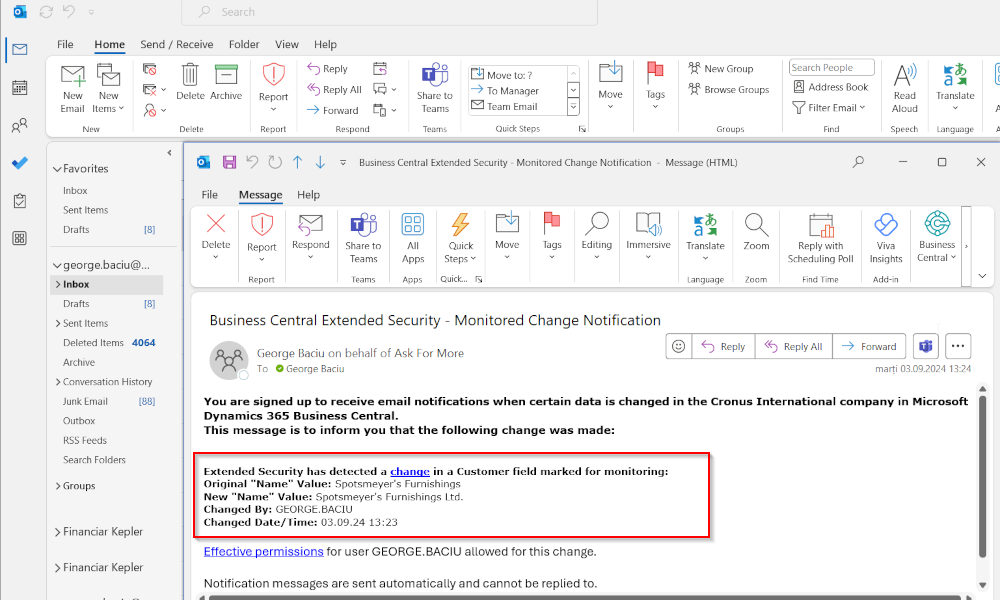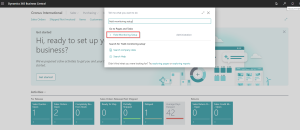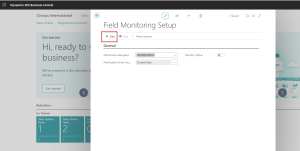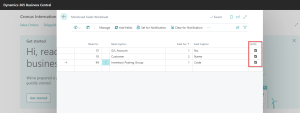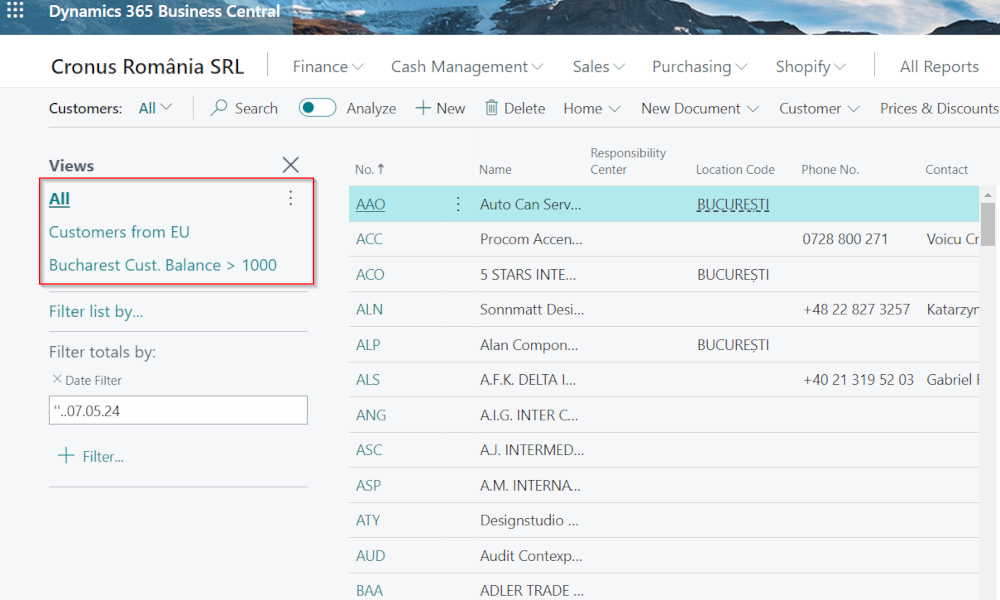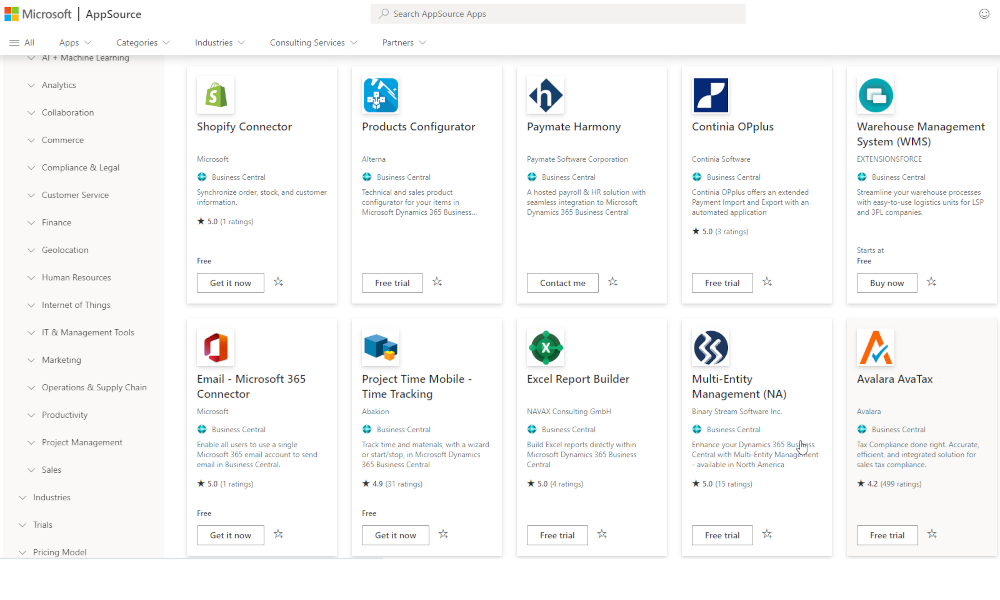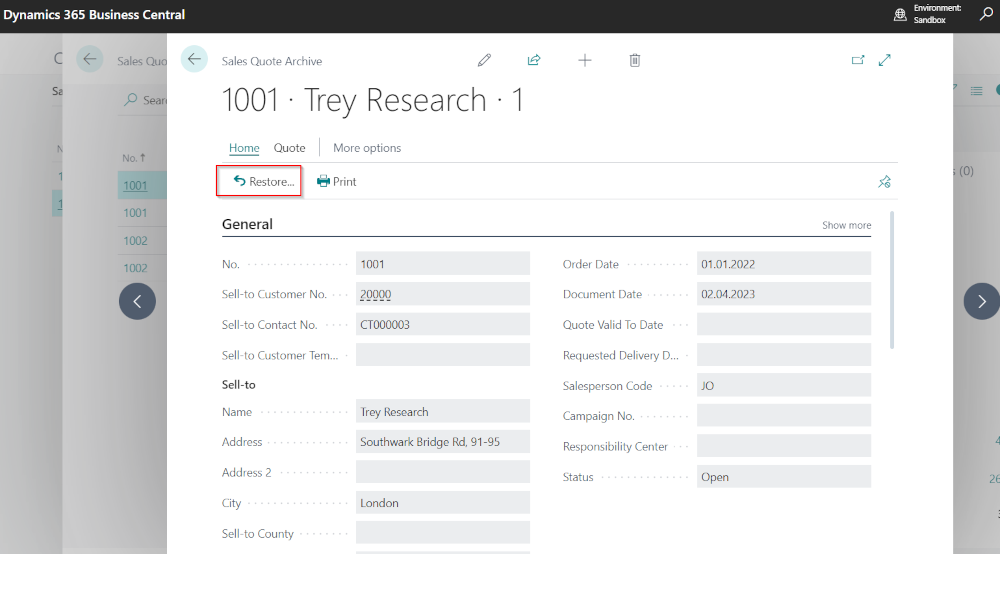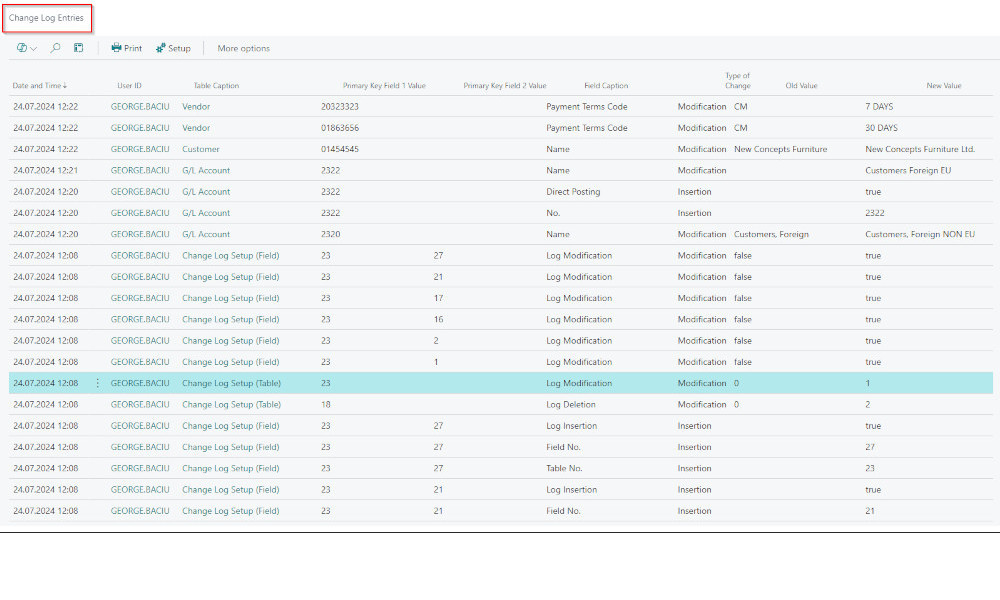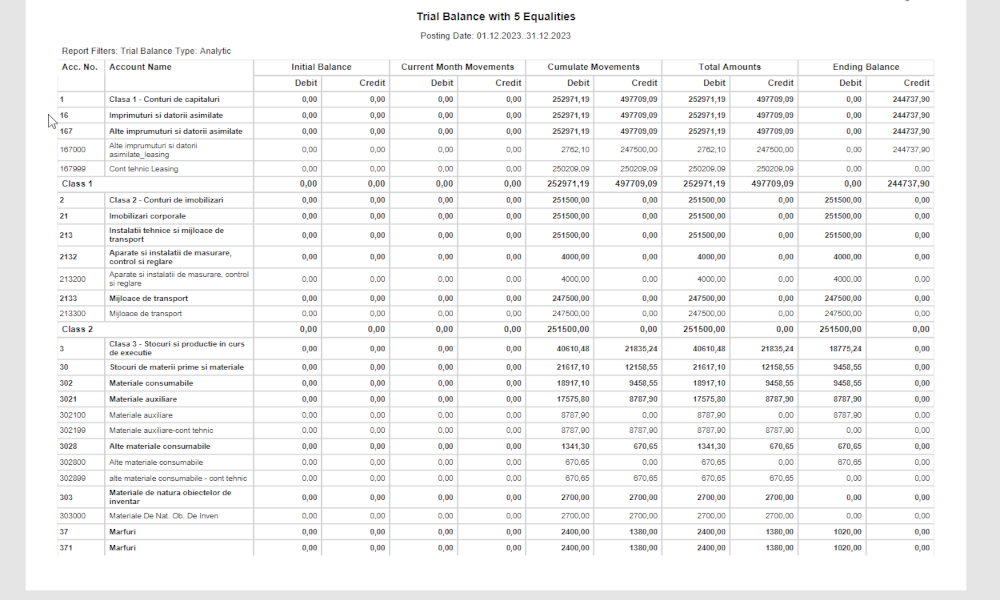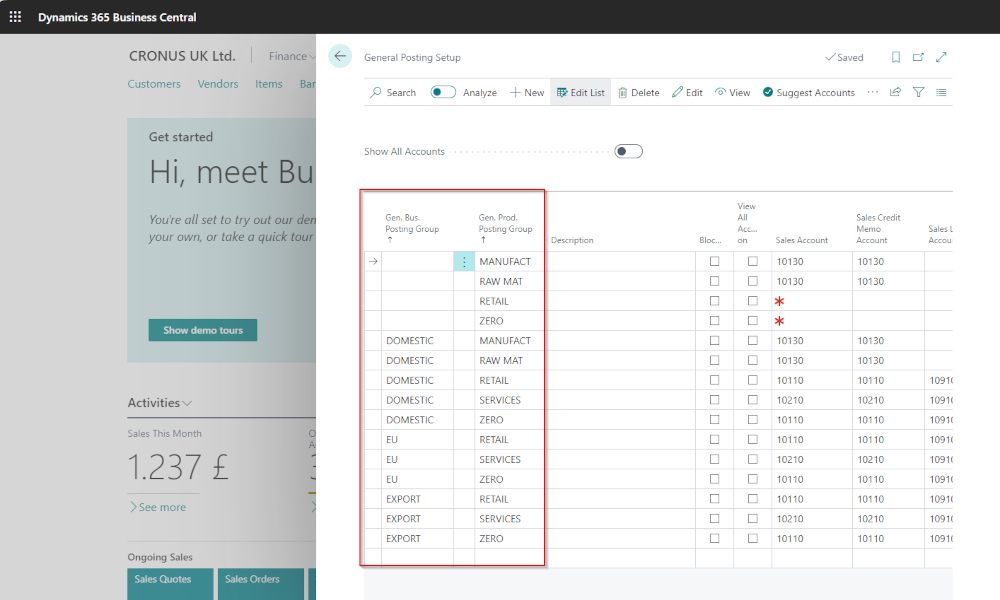An ERP system must provide, among many other things, security regarding changes made to various entities represented in the system: customers, accounts, posting groups, etc. If there is a need to monitor certain changes in real time, Dynamics Business Central offers a functionality through which an authorized person can be instantly notified when these changes occur. In this article, we will show you how to configure this functionality.
First, we need to perform an initial setup to activate the notifications and determine who will receive them. To do this, access the “Field Monitoring Setup” page. You can easily find this page using the search function in Business Central:
Here, in the “Notification Recipient” field, select the person who will receive the notifications (this person must already be defined as a user in Business Central), and in the “Notification Email Account” field, select the email account from which the notifications will be sent.
Don’t forget to click the “Start” button—see the image above—otherwise, the functionality will not be activated.
After completing this setup, you need to specify which fields in the system you want to monitor. This is done on the “Monitored Fields Worksheet” page:
In this page you will create a list of tables and fields you want to monitor, making sure to check the “Notify” field. In the example above, I have set the “Name” field in the “Customer” table to trigger a notification. If a user changes the name of any customer, the notification recipient will receive an email almost immediately with details about the modification.
It’s important to note that this functionality is not intended to replace the more extensive functionality that logs changes in the database in great detail. It should only be set up to monitor changes deemed critical in the ERP system and that require immediate action. If you are interested in how the change log functionality works, we recommend the article Business Central – Tracking Changes in the ERP system.
The broader topic of security in an ERP system was discussed in the article: ERP Systems and Transaction Security.
Elian Solutions is part of the Bittnet Group, active for over 15 years as an implementer of the Microsoft Dynamics 365 Business Central ERP system. With a team of over 70 employees and a portfolio of over 250 clients, Elian Solutions is one of the key Microsoft partners for ERP systems.