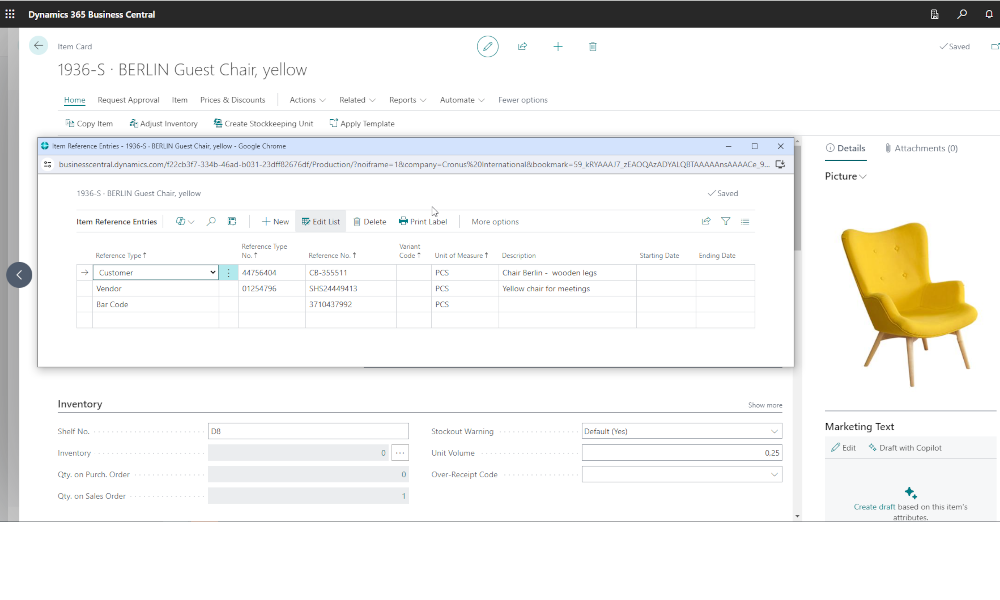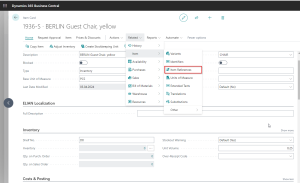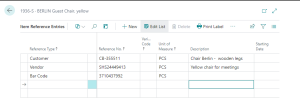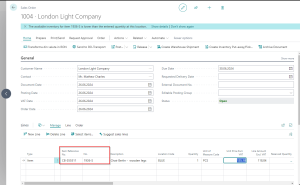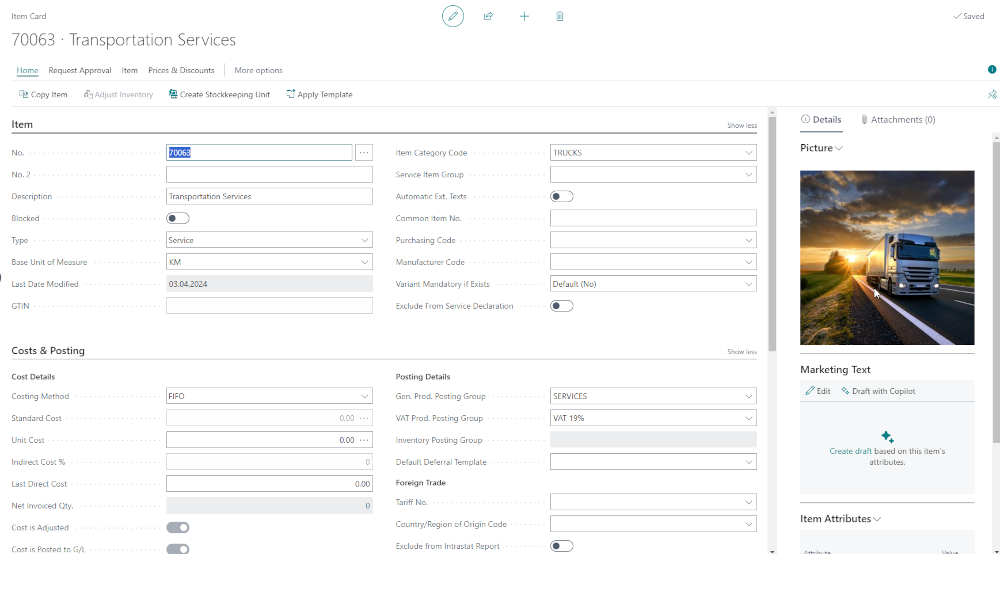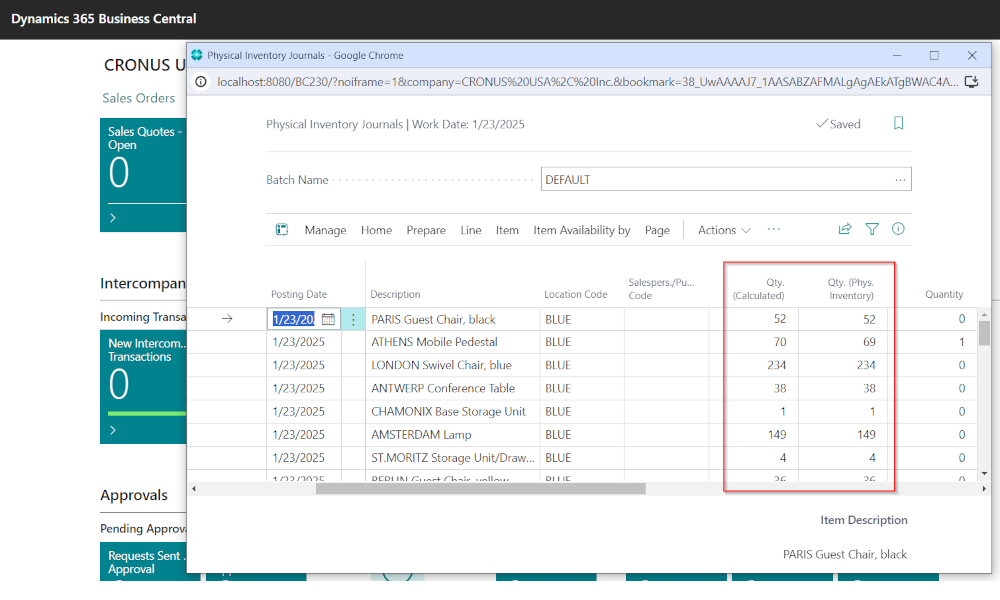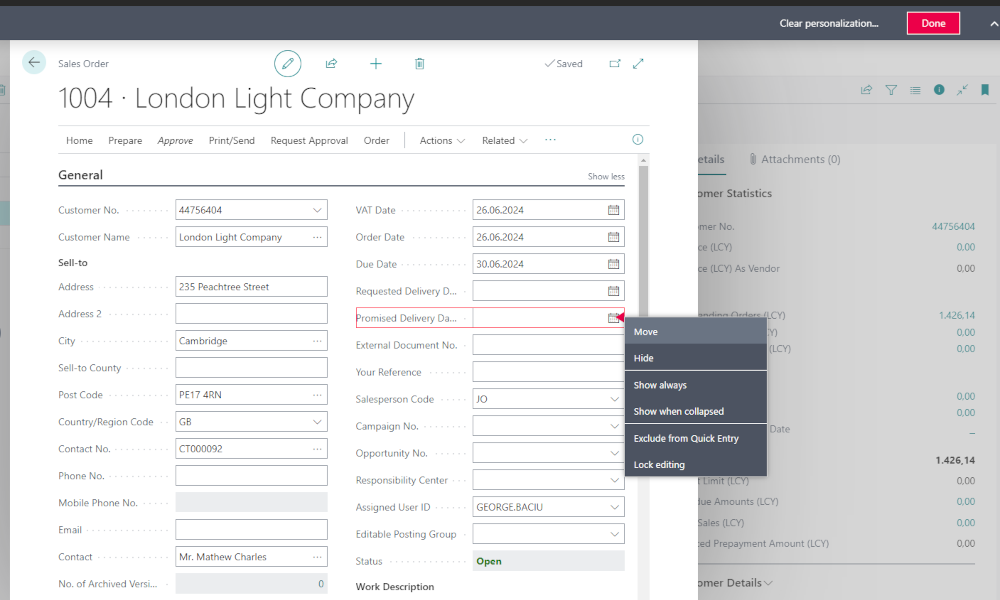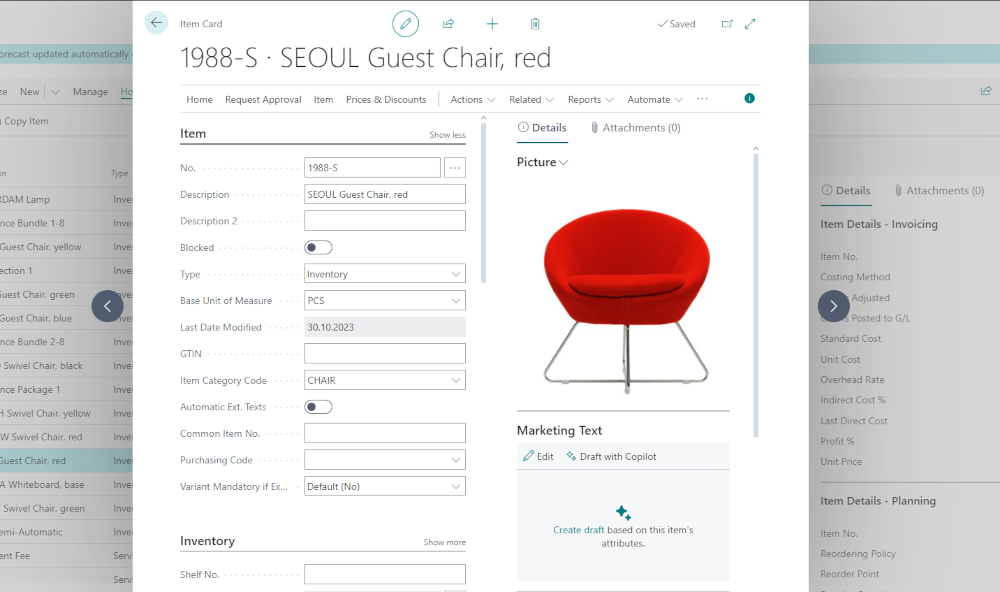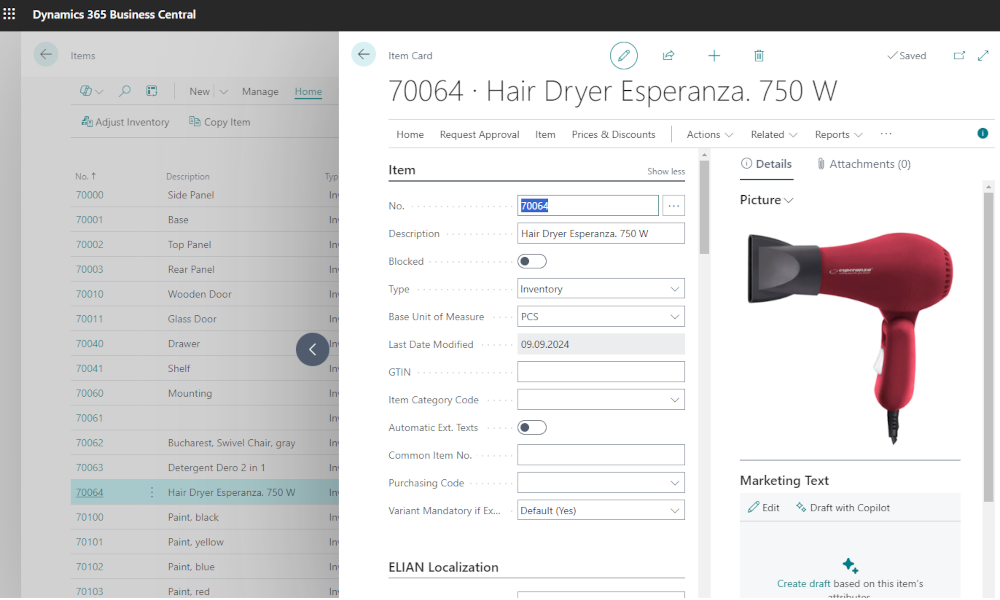Companies that work with inventory define their item catalog coding according to their own logic and needs. When two companies trade items, problems may arise in identifying these items because the codes differ, and item descriptions cannot be a reliable basis for identification. If companies want to exchange documents electronically via an EDI (Electronic Data Interchange) system, it is essential to correlate the coding systems of the companies involved in the transactions.
The Dynamics Business Central ERP system provides this linkage between partner item codes through a functionality called “cross references.” Practically, for each item in its own catalog, a company can associate the item codes of its partners – suppliers or customers.
To define cross references, start from the item card. From the menu, select Related -> Item -> Item References.
Clicking on the link will open a list where you can define the associated codes for partners. Here you need to fill in the following fields:
- Cross Reference Type – you have the option to select between: Customer, Vendor, Barcode. The “Barcode” option is used when you want to integrate Business Central inventory with an application that uses barcodes.
- Cross-Reference Type No. – depending on what you selected in the previous field, you can select from the customer or vendor list the number of the customer or vendor for whom you will define the cross reference. For the barcode, you will not enter anything in this field.
- Cross-Reference No. – here you enter the partner’s item code or the barcode.
- Unit of Measure – enter the unit of measure as it appears on the partner’s document.
- Description – this is the item description as defined by the partner.
After the cross references have been defined, they can be used on sales/purchase documents. In this way, you can send purchase orders to the supplier containing the supplier’s codes or enter sales orders from the customer using the customer’s codes.
For example, in the image below, we have a sales order where, on the sales order line, we entered the customer’s item code; the Dynamics Business Central item code was automatically filled in.
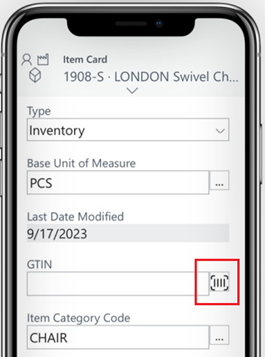 In a future article, we will also show how these fields work within the barcode scanning mobile application provided by Business Central, an application available in the newer versions of Business Central.
In a future article, we will also show how these fields work within the barcode scanning mobile application provided by Business Central, an application available in the newer versions of Business Central.
Elian Solutions is part of the Bittnet Group, active for over 15 years as an implementer of the Microsoft Dynamics 365 Business Central ERP system. With a team of over 70 employees and a portfolio of over 250 clients, Elian Solutions is one of the key Microsoft partners for ERP systems.