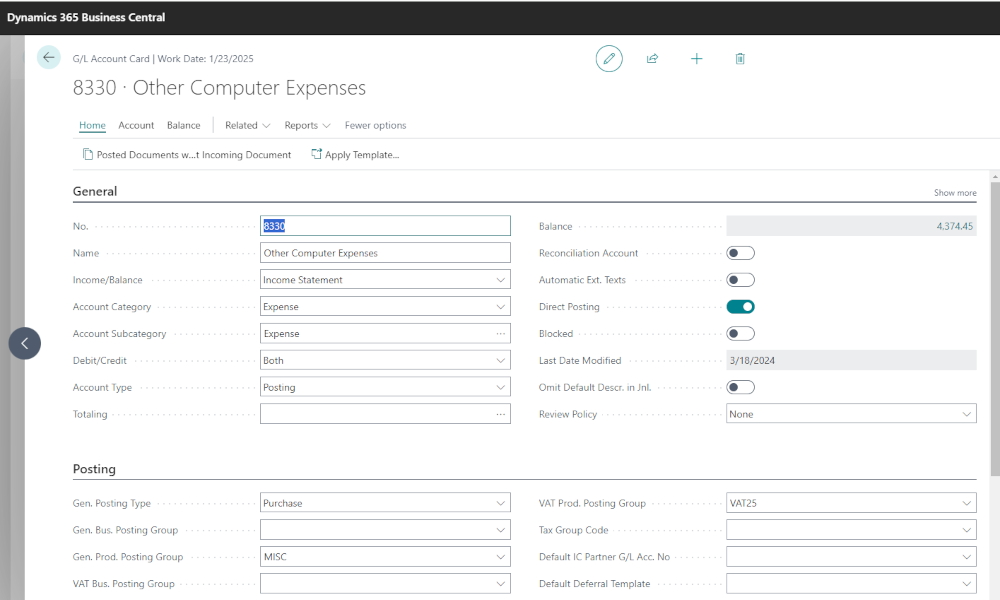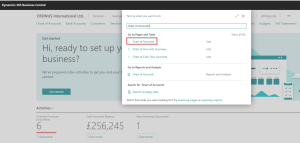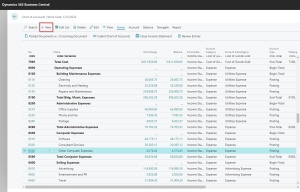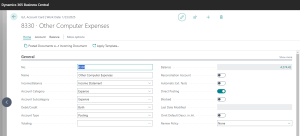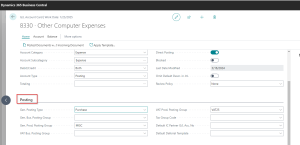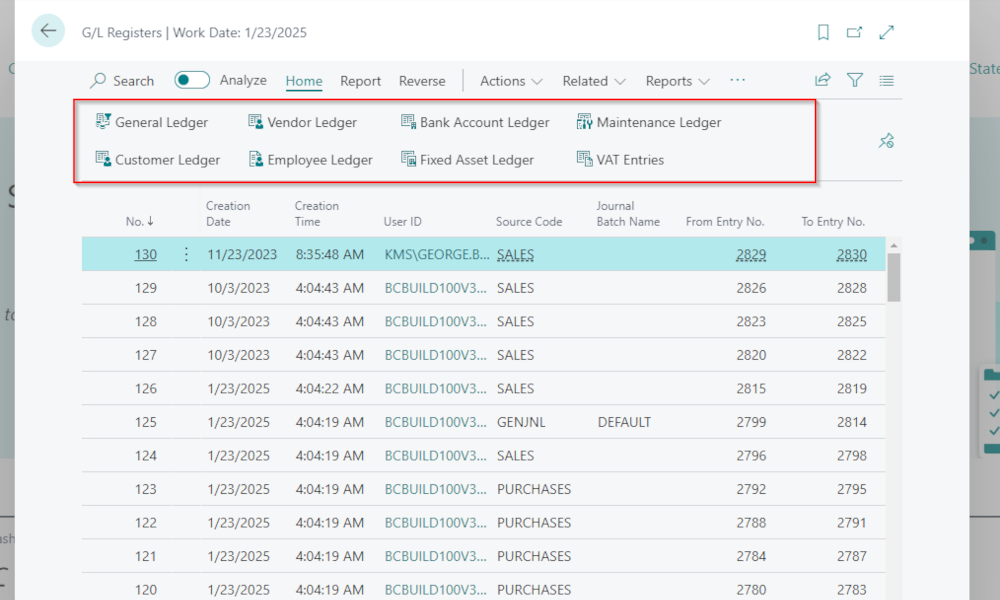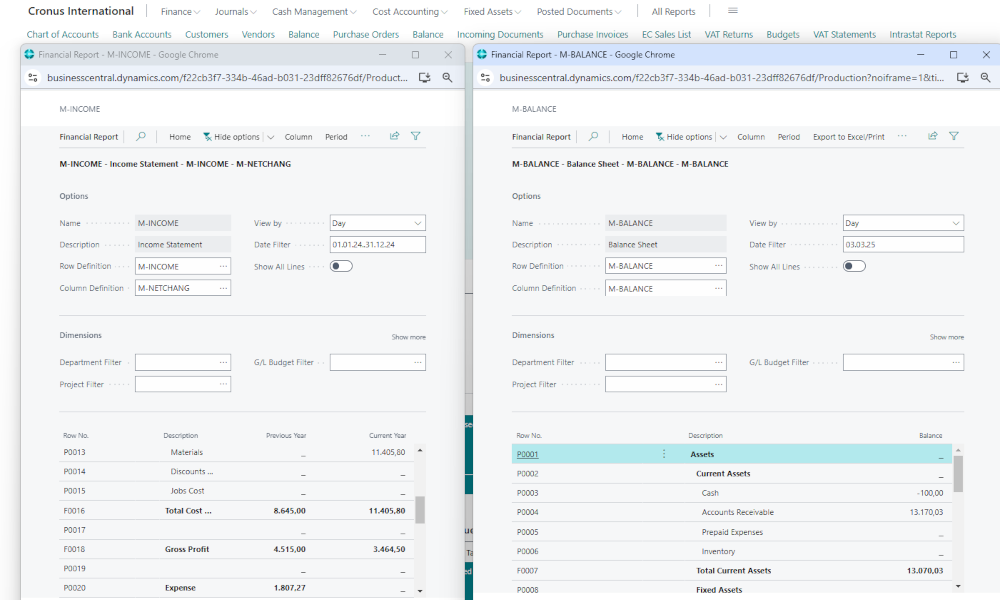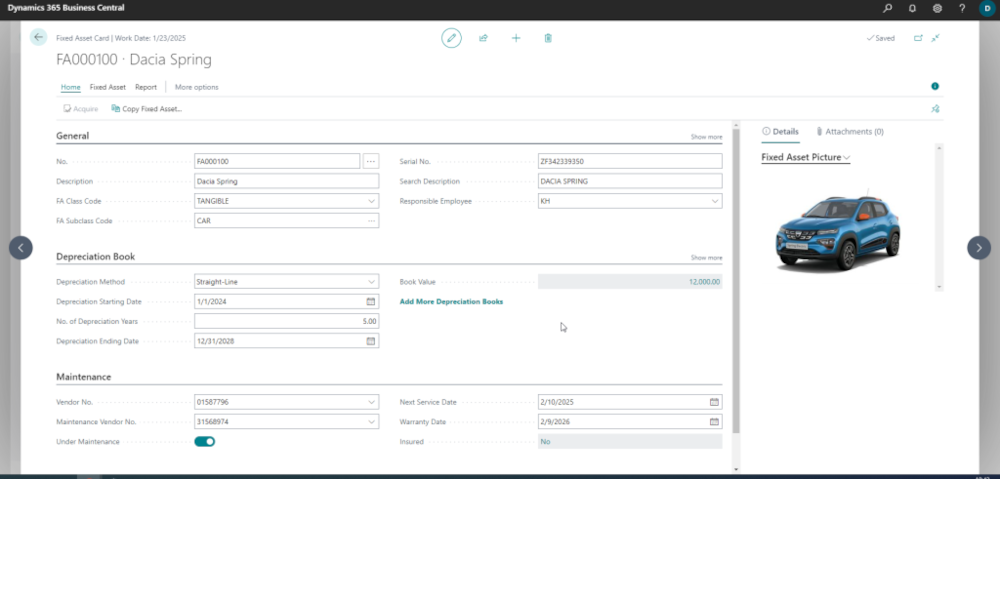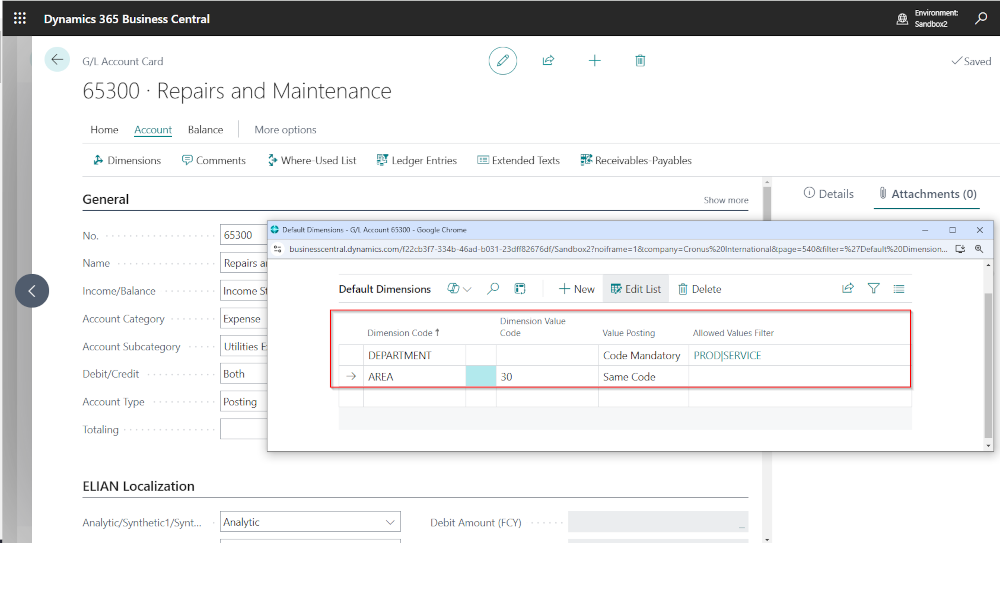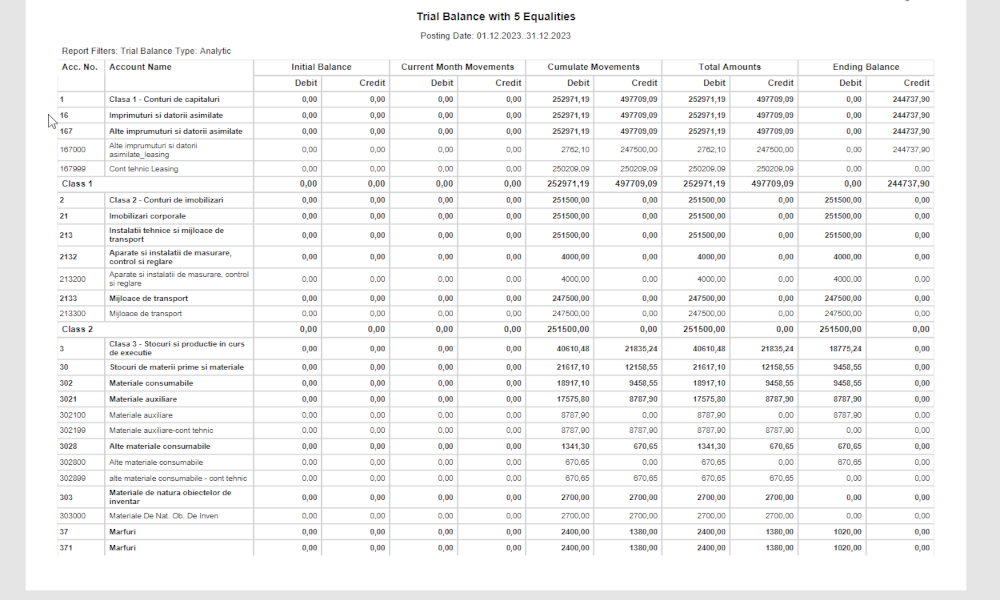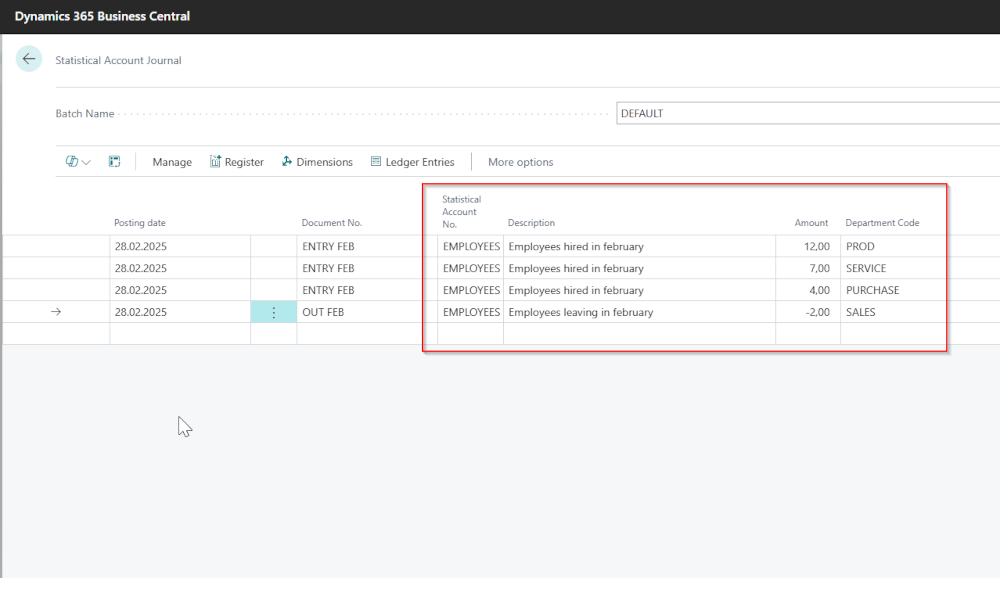The chart of accounts of a company must comply with the specific accounting regulations of each country, but also reflect the company’s financial analysis needs. Generally, in an ERP system implementation, one does not start from scratch with the chart of accounts; instead, the G/L accounts from the old system are taken over, possibly with some adjustments determined during the implementation analysis phase.
Over time, however, the need to create new G/L accounts may arise, and therefore we aim to present how to create a new account in the ERP system Dynamics Business Central. We will provide a detailed presentation so that, when you need to, you can define the G/L accounts with all the necessary information.
To create a G/L account, first, it is necessary to access the Chart of Accounts. This can be done most simply using the search function in Business Central:
This will open the list of existing G/L accounts, and to create a G/L account card, click on the “New” button.
A G/L account card will appear. Next, we will mention and explain the most important elements that need to be filled in. The information on the G/L account card is structured into multiple sections, we will present only the most important ones.
The “General” section of the G/L Account Card
No. – here, the account symbol will be entered. When entering the number, it is good to consider if there are some rules regarding the numbering of G/L accounts;
Name – in this field, the name of the account will be written;
Income/Balance – in this field, it can be specified if this account is a balance sheet or a income statement account (income or expense account);
Account Category/Subcategory – you can select from the existing options, to categorize the account for predefined financial reporting in the system;
Debit/Credit – in this field, we can specify the G/L function of the account, choosing one of the existing options (debit, credit, or both);
Account type – in this field, one can choose from the list of existing options what the type of the account is. Relevant options include “Posting” – which is used for accounts on which transactions are recorded, or “Total”, for accounts that totalize the amounts from several accounts;
Totaling – this field is filled out for accounts that are for totaling, specifying which accounts’ sums are totalized;
Reconciliation account – in this field it is specified whether this G/L account will be included in the “Reconciliation” page of the General Journal. Reconciliation is a functionality available in the General Journal that allows you to view the account balance that will appear if journal lines are recorded. It’s useful when we want to know how the account balance will be affected by journal lines not yet posted.
Direct posting – in this field, it can be marked with a check if direct postings can be made on this G/L account. If the account is associated with posting groups (customers, suppliers, bank accounts, inventories), marking this check is not recommended.
The “Posting” section of G/L Account Card
If the account is used in invoices (as expense or income account), we must fill in at least the following information:
General Product Posting Group – in this field, a code can be selected for the product posting group;
VAT Product Posting Group – in this field, a VAT posting group for products is entered.
These are the minimum pieces of information that need to be entered to work with a G/L account. The account card also has three more sections where information can be entered: “Consolidation”, ”Reporting” and “Cost Accounting”. These sections are filled for specific functionalities in Business Central.
G/L accounts in Business Central are not only used for recording transactions but also for analysis and reporting, within certain system functionalities related to budgeting, financial reports, SAF-T statement, etc. Therefore, when creating a new G/L account, you should also consider the repercussions on these functionalities. For example, if you create a new expense account and you already have a budget built on expense accounts, you will need to update the budget with the new expense account. In future articles, we will present all these functionalities involving G/L accounts.
Elian Solutions is part of the Bittnet Group, active for over 15 years as an implementer of the Microsoft Dynamics 365 Business Central ERP system. With a team of over 70 employees and a portfolio of over 250 clients, Elian Solutions is one of the key Microsoft partners for ERP systems.