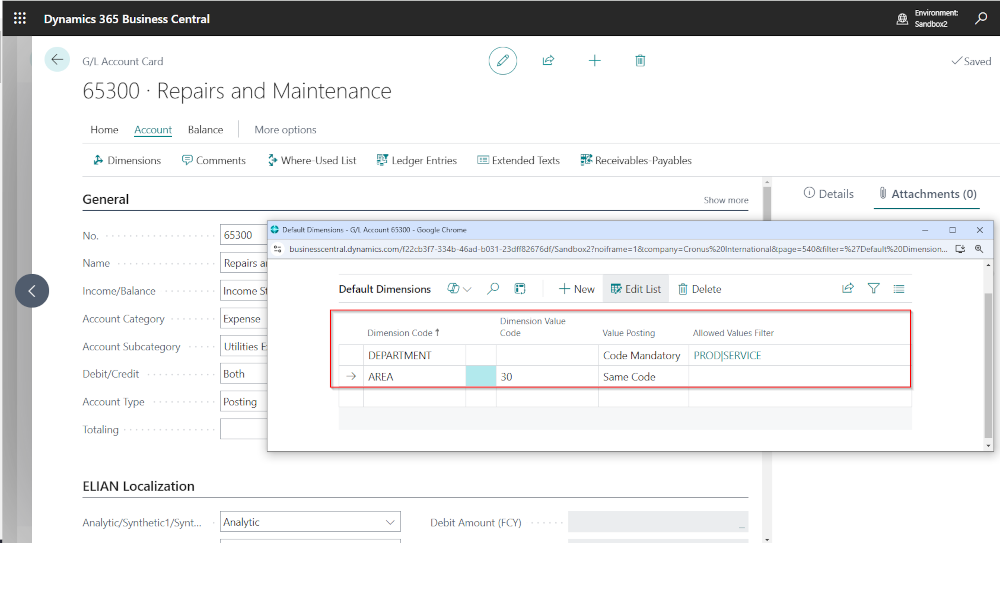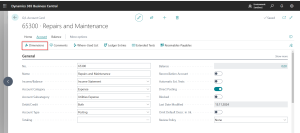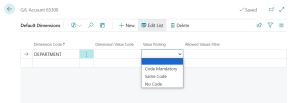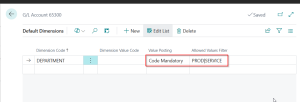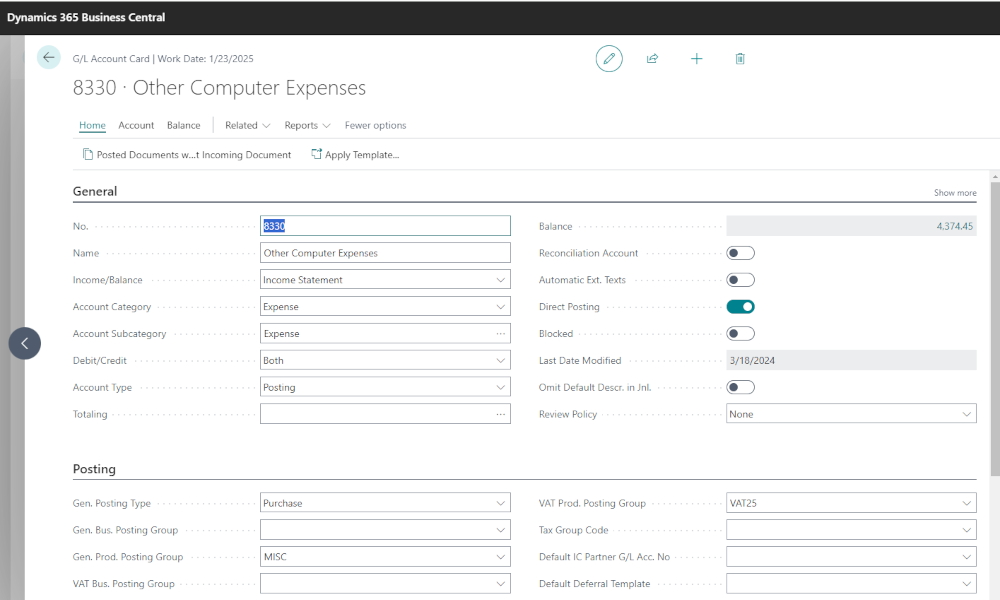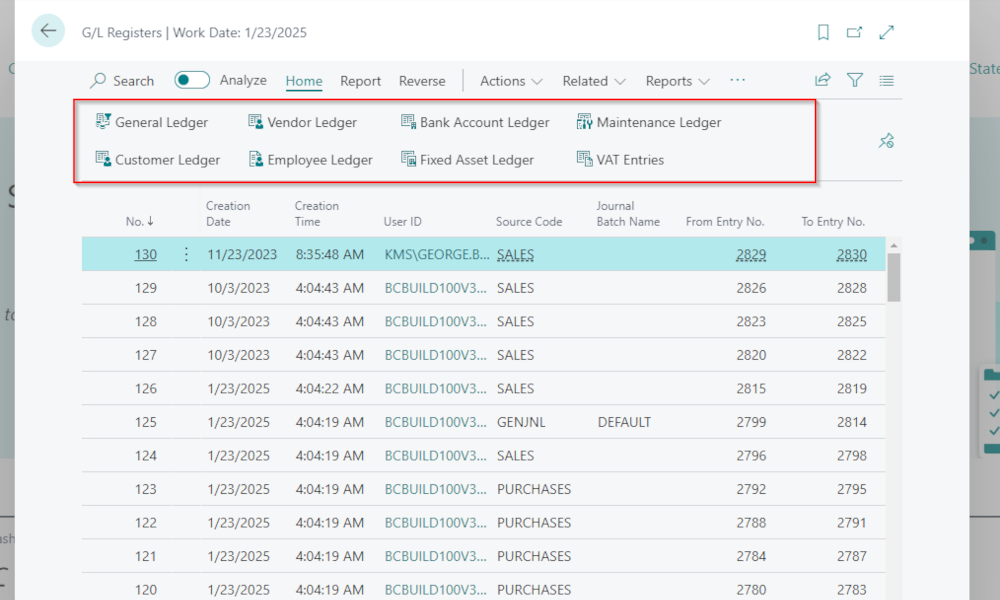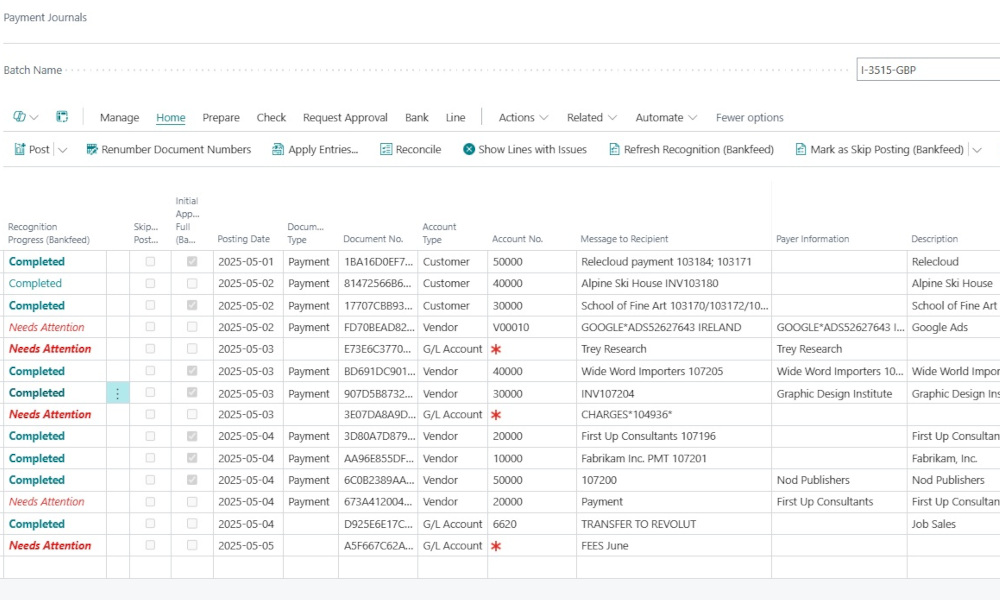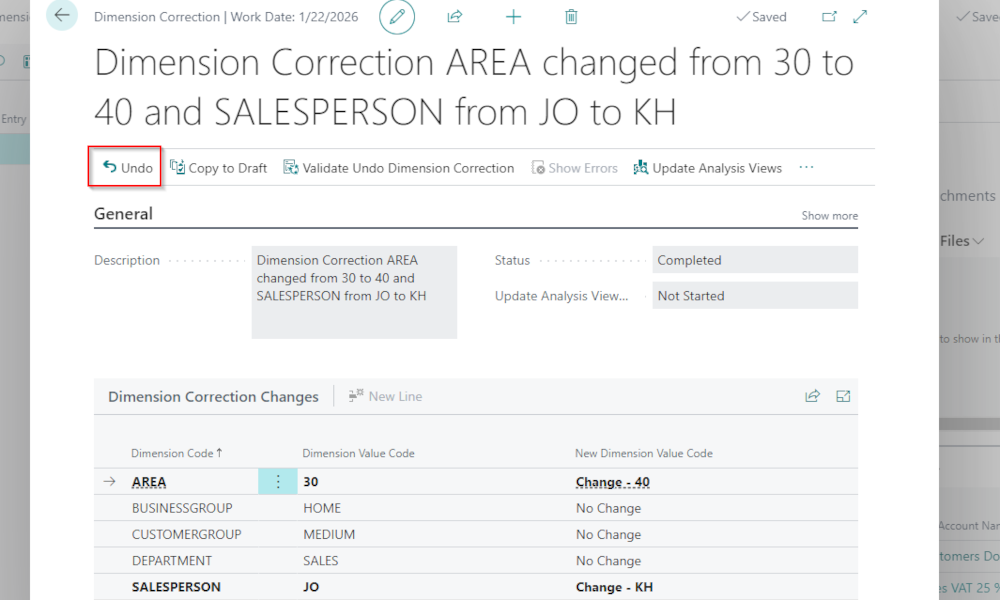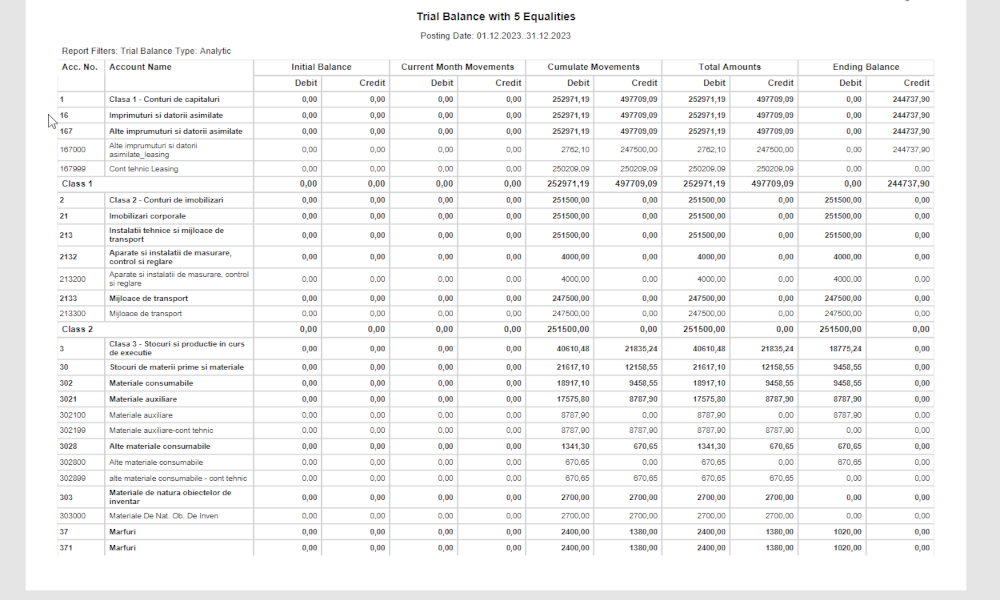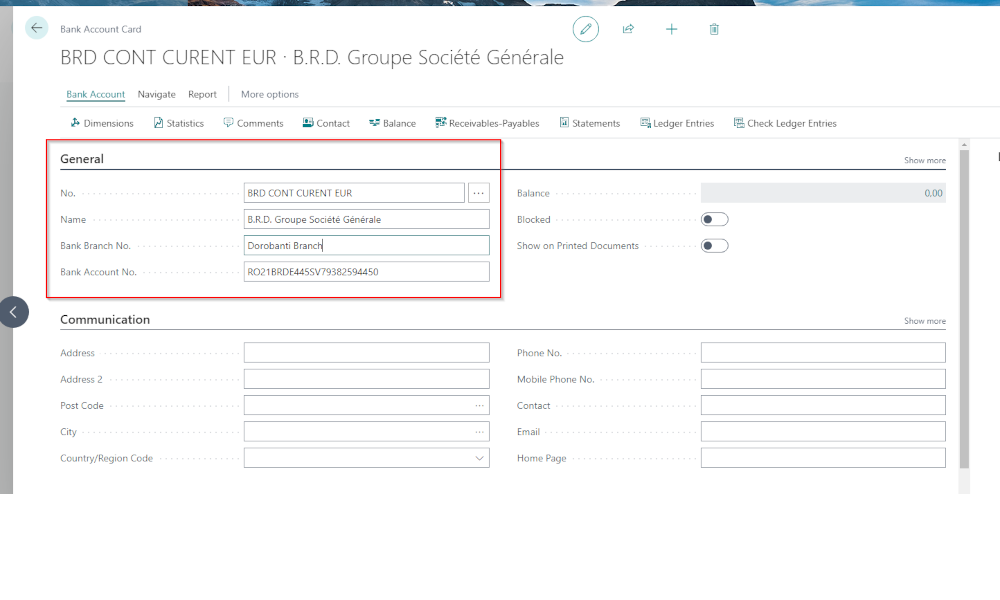Financial accounting alone cannot provide sufficient information for optimal decision-making within a company. Therefore, financial transactions must be associated with additional information to enable analytical accounting (also known as cost accounting or managerial accounting).
In the Dynamics 365 Business Central ERP system, analytical accounting is implemented using dimensions. A dimension is a type of information that allows the performance of the company to be analyzed according to specific criteria. For example, expenses can be tracked by department, or revenues can be analyzed by customer type (in other ERP systems, this type of information is often referred to as “cost centers”).
The first step in implementing analytical accounting in Business Central is defining dimensions, a process described in the article How to Set Up Dimensions in Business Central
After configuring dimensions, it is necessary to determine where and how analytical accounting should be applied. This is done at the level of Business Central entities involved in transactions: G/L accounts, customers, vendors, items, employees, resources, etc.
In a typical implementation of analytical accounting, configuration is primarily done at the level of expense and revenue accounts. This article will illustrate how to configure dimensions for a G/L account. To do this, first access the G/L account card, and from the account card, click Account -> Dimensions:
A list page will open where you can define how the system will record dimensions for the respective account. In the “Dimension Code” field, choose the type of dimension that will be involved in transactions. In the “Dimension Value Code” field, you can select a dimension value that will appear as a default when recording transactions.
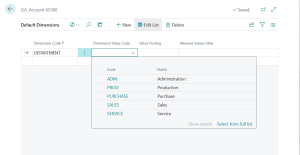
In the image above, configuration was performed for G/L account 65300 – “Repairs and Maintenance” The selected dimension code was “DEPARTMENT” because we want to associate each repair or maintenance expense with a specific department within the company. In this case, no default department value was assigned.
Setting Dimension Posting Behavior
In the “Value Posting” field, you can define how the system should handle dimension posting for the account. This is an option field with the following values:
Code Mandatory – Requires a dimension code for any transaction recorded on the account. If missing, Business Central will display an error message.
Same Code – A dimension code is mandatory, and it must match the one set in the “Dimension Value Code” column.
No Code – Prohibits recording a dimension code on the respective account. This option can be used to prevent users from accidentally associating dimensions with the account.
Blank – This option does not enforce any specific dimension posting behavior.
In the last column, “Allowed Values Filter,” you can specify which dimension values are permitted for posting on the respective G/L account. Click the symbol in the field to open the list of dimension values:
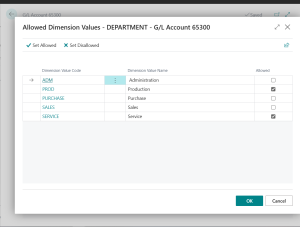
We opted to allow these types of expenses to be recorded only for the “Production” and “Service” departments.
You can repeat the above process for as many dimensions as are defined in the system.
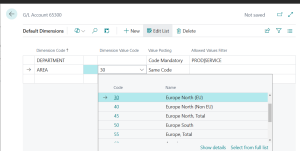
In addition to the “DEPARTMENT” dimension, we also selected the “AREA” dimension and configured it to record transactions using the mandatory default dimension code for the area “Europe North (EU)”.
If you are using an older version of Business Central or Dynamics NAV (Navision), you may not find the “Allowed Values Filter” field. This feature was introduced in a more recent version of Business Central. To access the latest functionalities, including this one, we recommend migrating to the Cloud version of Business Central provided by Microsoft. The Cloud version is always up-to-date and offers many other benefits, as detailed in the article Benefits of Implementing the Business Central ERP System in the Cloud.
Elian Solutions is part of the Bittnet Group, active for over 15 years as an implementer of the Microsoft Dynamics 365 Business Central ERP system. With a team of over 70 employees and a portfolio of over 250 clients, Elian Solutions is one of the key Microsoft partners for ERP systems.