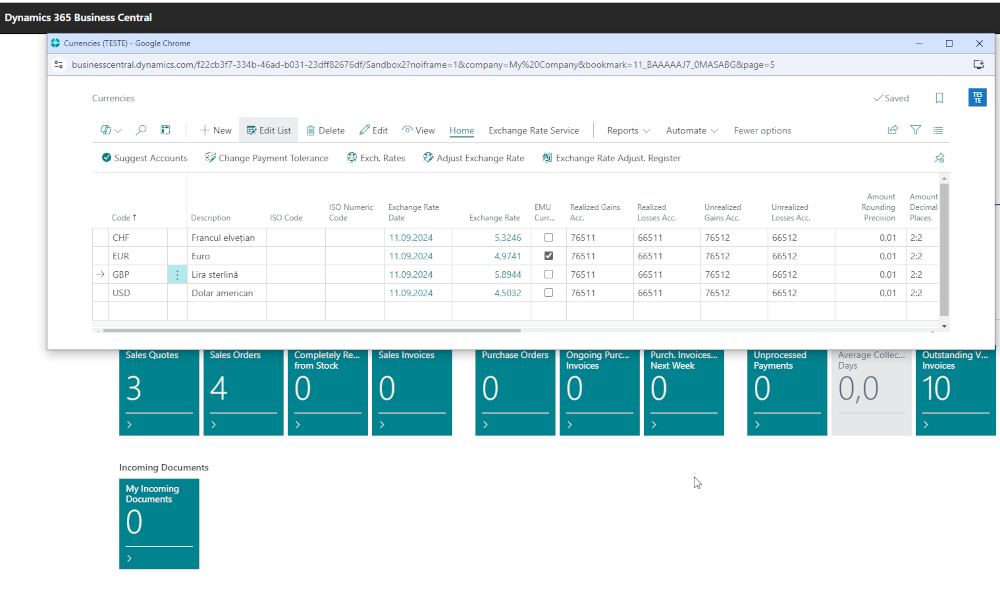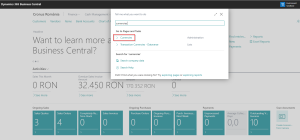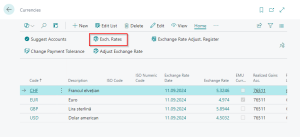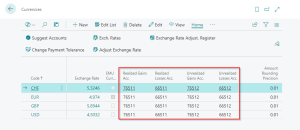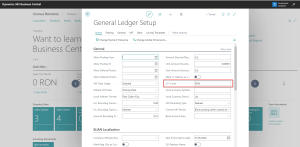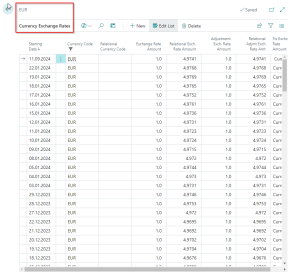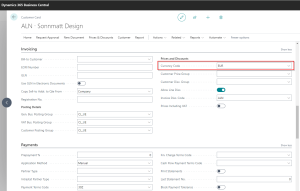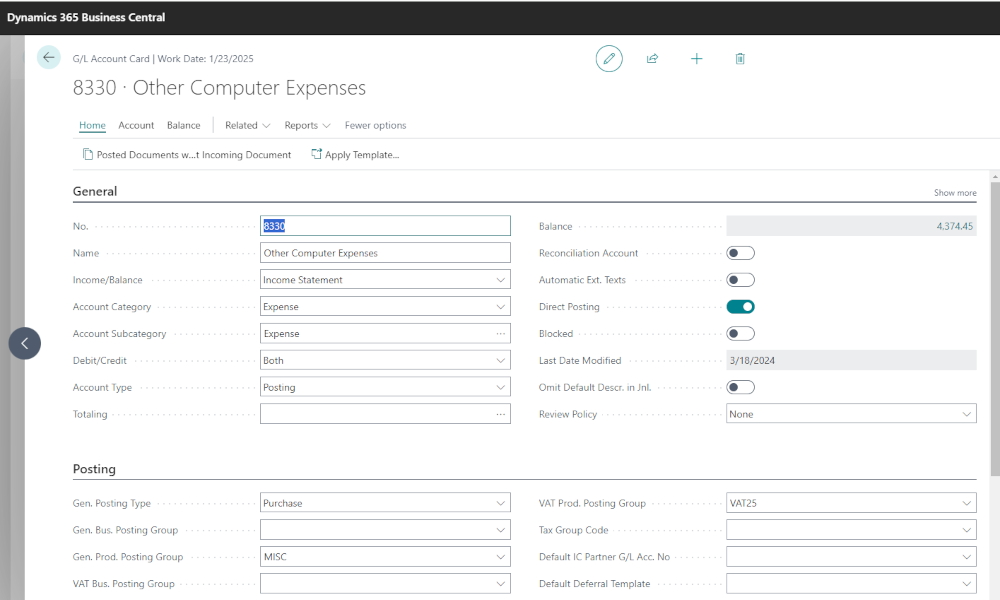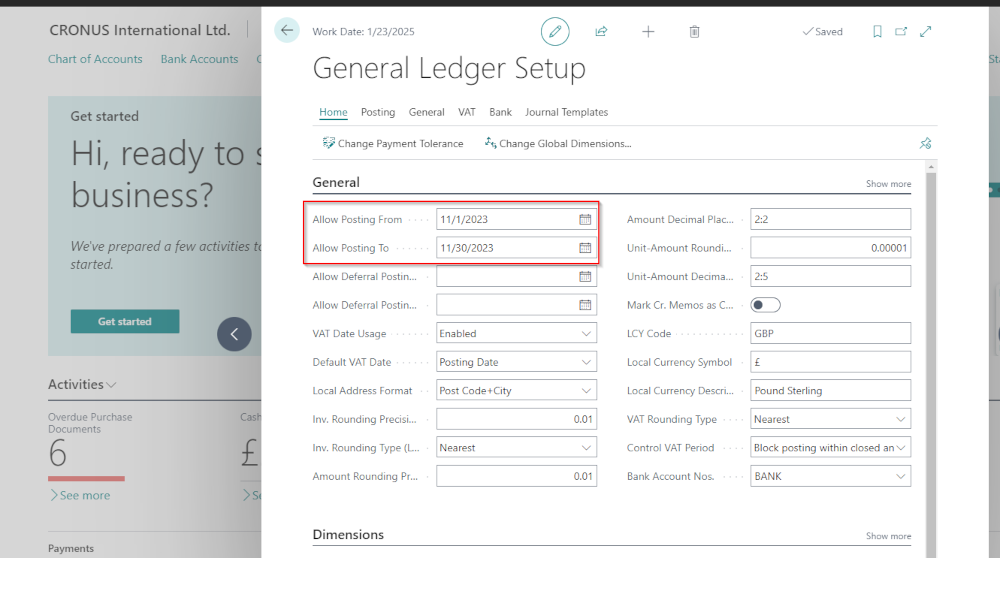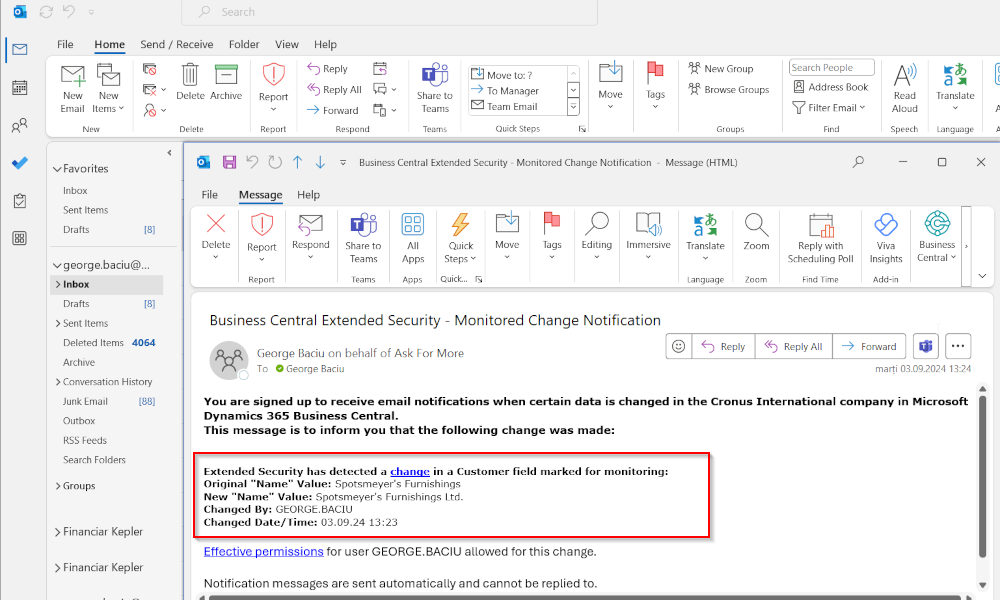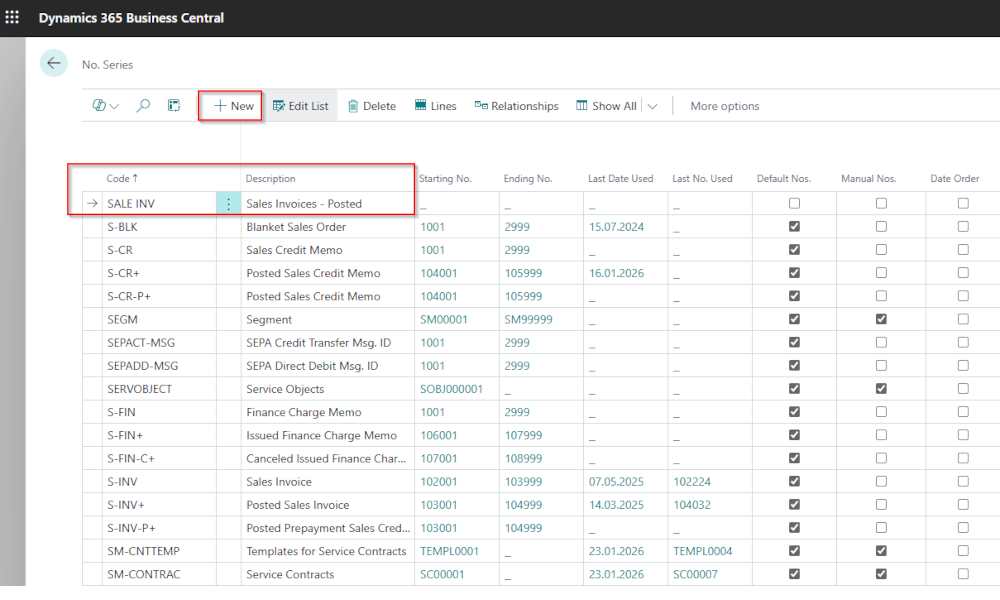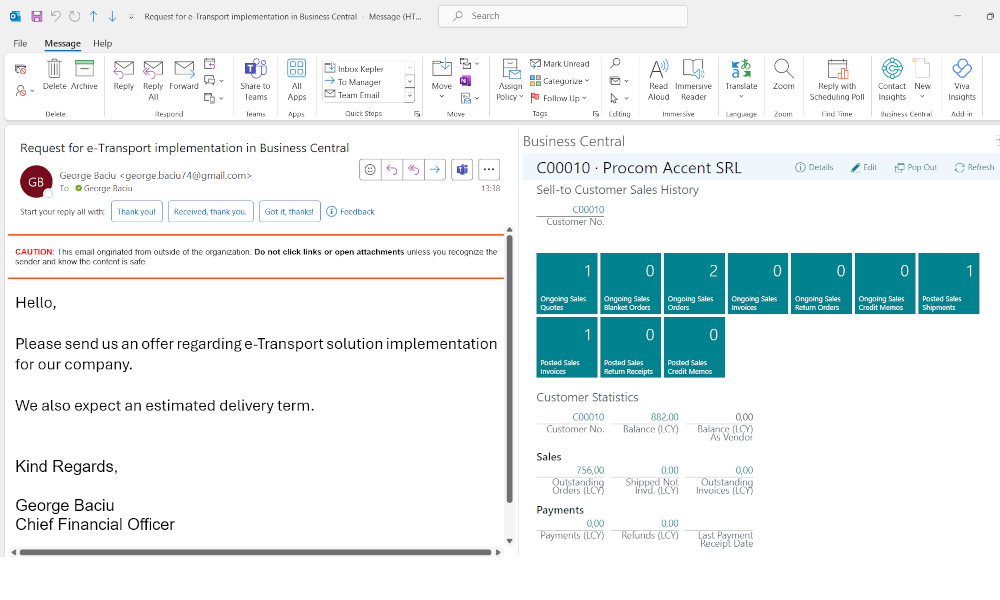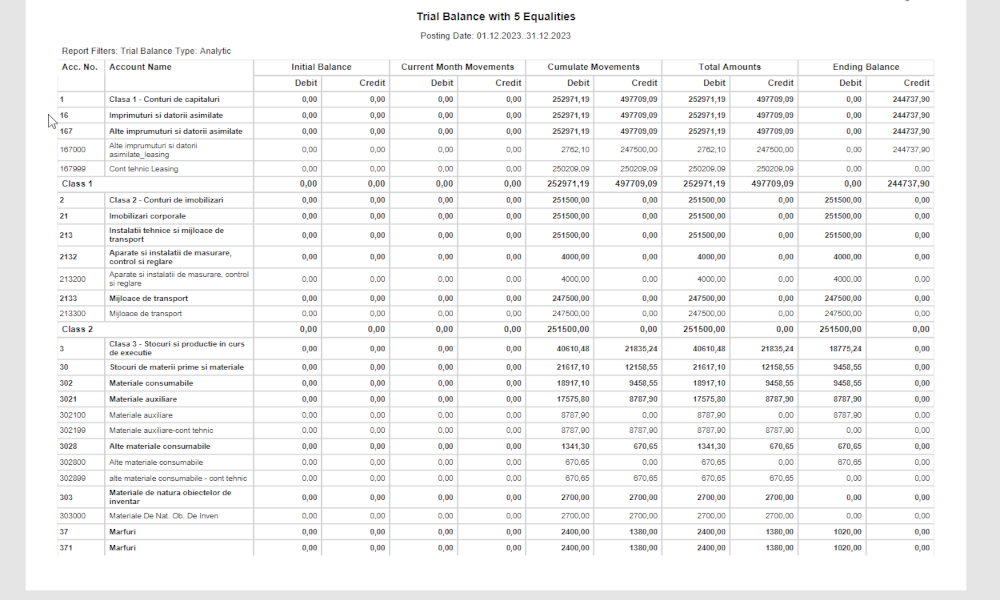Most companies that engage in transactions with partners from abroad need an ERP system capable of easily managing foreign currency operations. Business Central addresses the needs of these companies with a range of functionalities for handling foreign currencies, covering both legal requirements related to calculating exchange rate differences and management needs for currency reporting.
Since this is a broad topic, in this article, we will explain how to set up currencies in Business Central, with future articles covering how to perform transactions and reporting in foreign currencies.
Defining Currencies
In Dynamics Business Central, an unlimited number of currencies can be defined. This is done in the “Currencies” page, which can be easily accessed using the search function:
In this page currency codes (such as EUR, USD, etc.) and the general ledger accounts associated with exchange rate differences are entered:
It’s worth noting that Business Central distinguishes between exchange rate differences that arise from applying documents—such as a payment on an invoice—and those resulting from the periodic revaluation of assets and liabilities expressed in foreign currency.
For exchange rate differences resulting from document applications, realized gain/loss accounts are used, while for those from revaluation, unrealized gain/loss accounts are used. Even though your national accounting regulations do not differentiate between realized and unrealized gains/losses, our recommendation is to use different analytical accounts for realized vs. unrealized gain/loss.
Defining the Local Currency
The local currency in which we operate it is not considered a foreign currency, and its code is defined in the “General Ledger Setup” page, where the general settings for the “Financial Management” module are made:
Exchange Rates
Exchange rates are entered daily, either manually or automatically, in the exchange rate table. Manual entry of exchange rates is generally an exception, as it is common to set up a procedure for importing reference exchange rates provided usually by the national bank of each state.
When posting foreign currency transactions, upon entering the posting date of the document, the exchange rate from this table will be retrieved, though it can also be edited at the transaction level.
Assigning Currencies to Customers, Vendors, Bank Accounts, Projects, etc.
Currency assignment for the above-mentioned entities is done from the card of each entity. In the image below, you can see a customer card with the currency EUR defined for that customer.
This currency will automatically appear when recording transactions with the customer—such as issuing invoices, payments, etc. However, this does not prevent the use of multiple currencies for the same customer. If the currency used is not the default one, it can be changed at the document level.
We have presented the main setups related to working with foreign currencies in Business Central. As mentioned at the beginning of this article, we will cover foreign currency transactions and reporting in a series of future articles. If you are interested in this topic, we recommend subscribing to the Elian Newsletter.
Elian Solutions is part of the Bittnet Group, active for over 15 years as an implementer of the Microsoft Dynamics 365 Business Central ERP system. With a team of over 70 employees and a portfolio of over 250 clients, Elian Solutions is one of the key Microsoft partners for ERP systems.