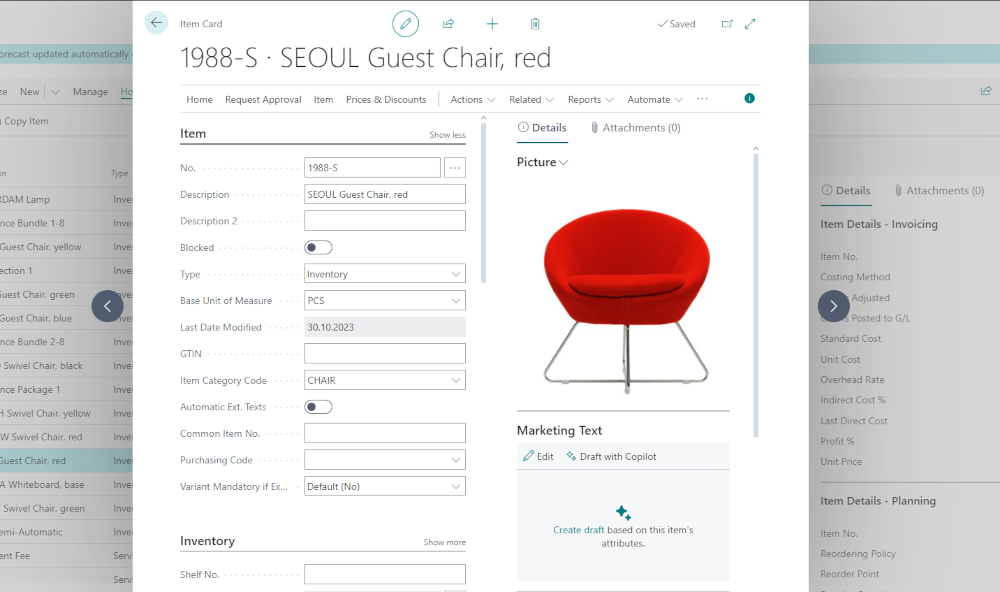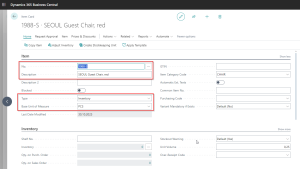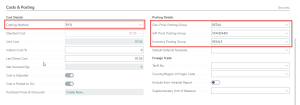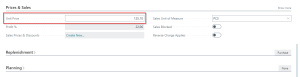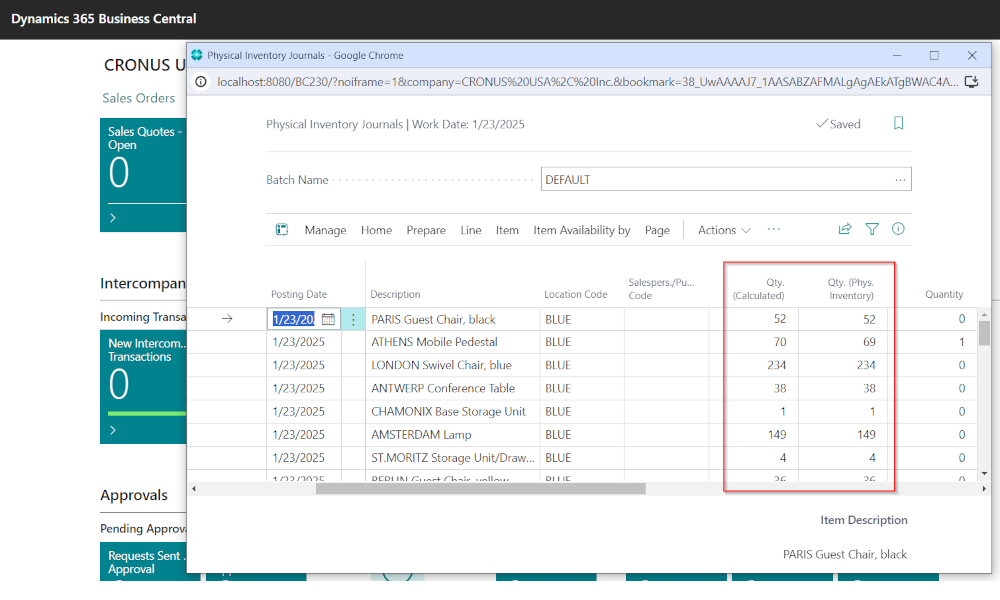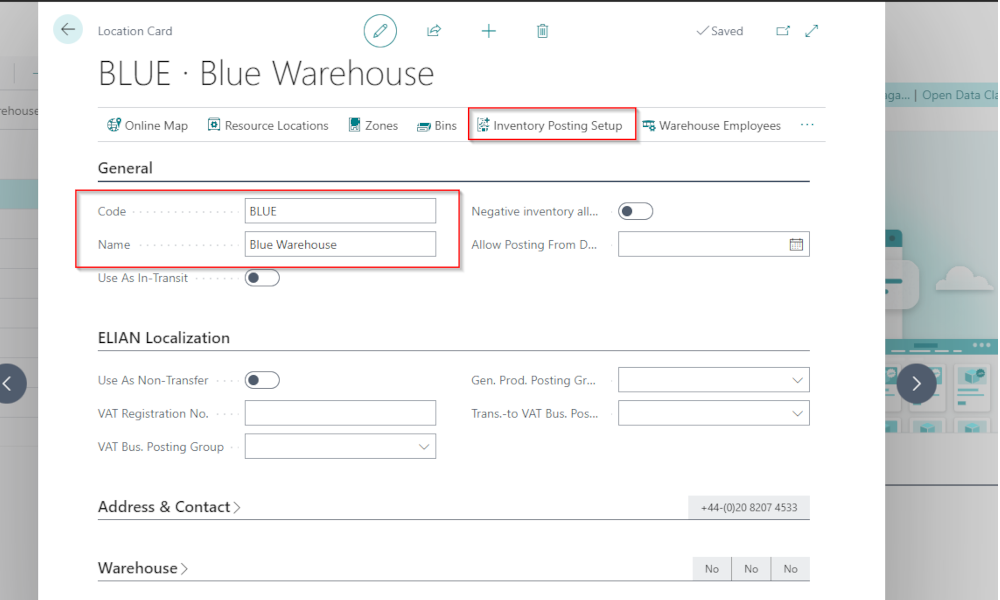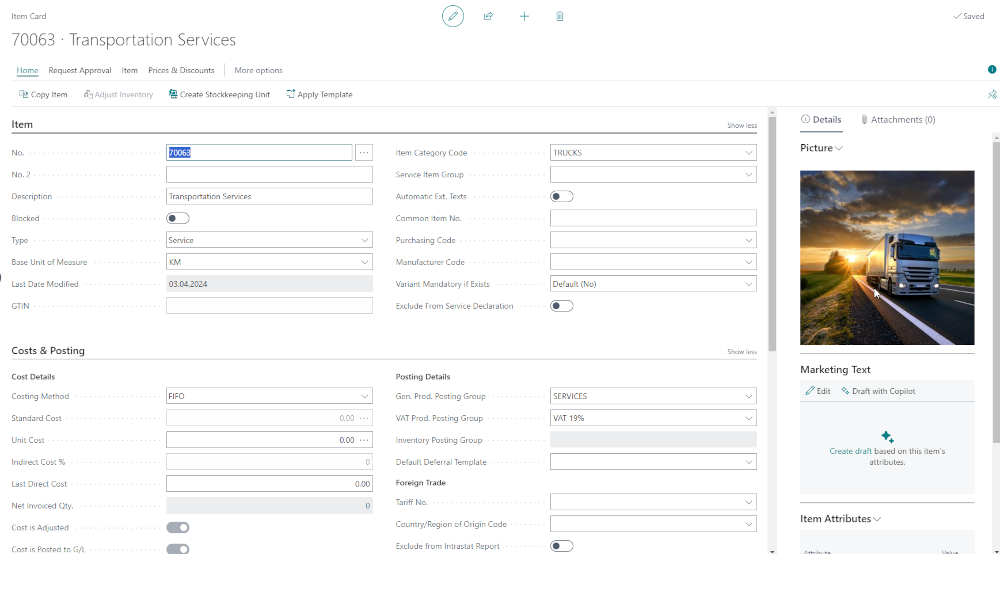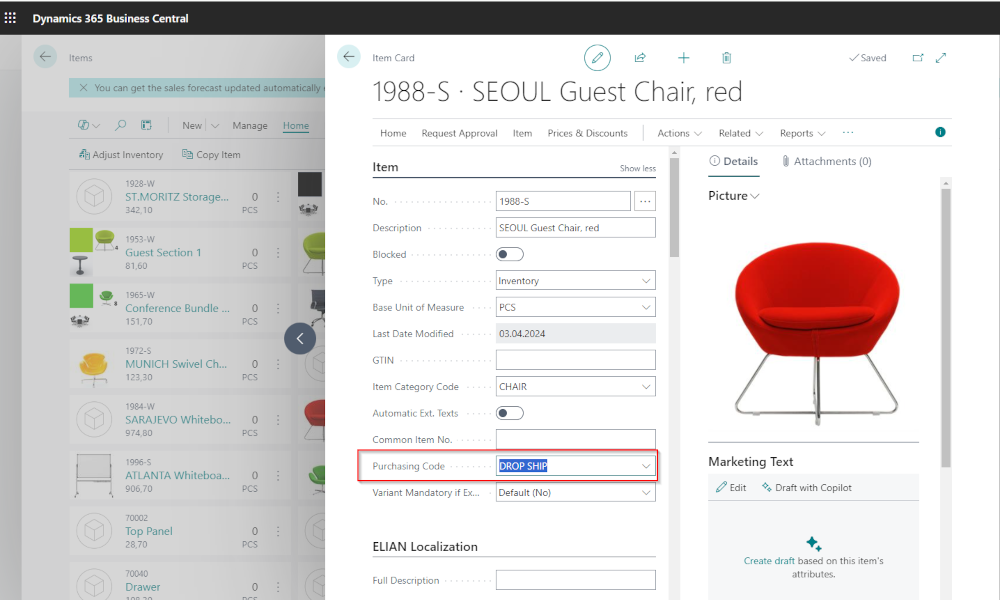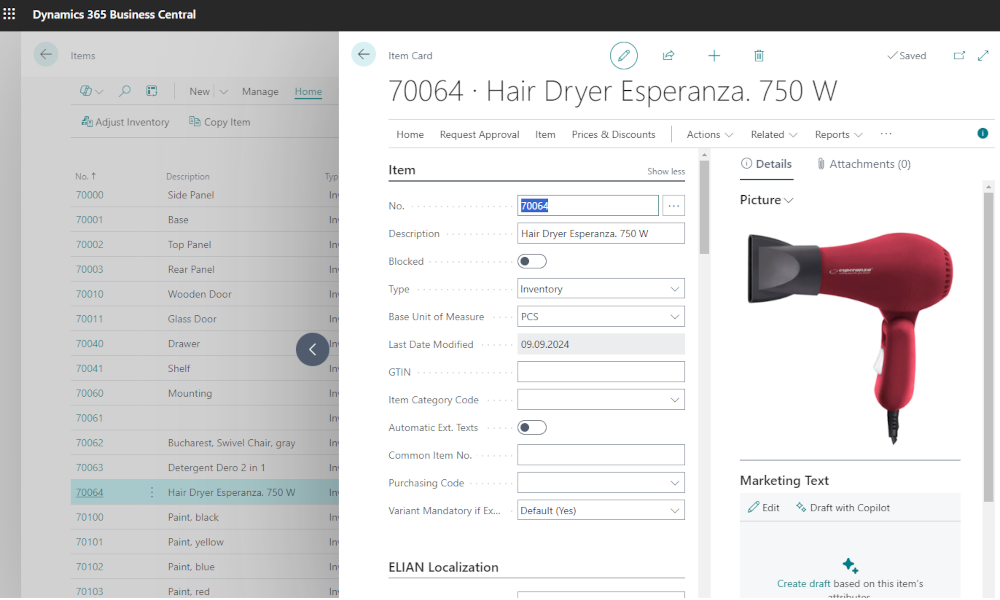Inventory management is a convergence point for several departments within a company: procurement, warehouse, sales, production, service. Inventories require quantitative and value tracking and are subject to multiple operations: procurement, transfer, consumption, reevaluation, etc. For this reason, in Business Central, as in other ERP systems, items represent the elements with the highest level of complexity. In this article, we will show what the minimal information needed to define an item is, so that it can be used for usual transactions: purchasing, selling, and consumption.
Defining an item is done by creating an item card in the item list. To do this, we can access items by entering the word “Items” in the search function:
This will open a list with existing items, and to create a new item, we click on the “+New” button, and an empty item card will be created, structured in several sections.
In the “Item” section of the item card, we have to complete the following information:
No. – is the item number, which uniquely identifies the item in the database. Usually, for defining items, an automatic numerical series is used, the user does not enter the item numbers manually;
Description – this field will contain the item’s description. If the length of the description is greater than that of the “Description” field, the “Description 2” field can be brought into the item card, where the rest of the description will be entered;
Type – the default value of this field is “Inventory”, but there are also the options “Service” and “Non-inventory”. If you select “Service”, you can define a service as an item and thus benefit from all the tracking and reporting functionalities in the item area, without however registering quantitative operations. The “Non-inventory” option is for those items that we want in the system, because they need to be present, but without quantitative-value tracking, as their value is negligible. For example, items such as screws or nuts;
Base Unit of Measure – the user will select the unit of measure used to display stock and to calculate cost. For purchasing and selling, in the Business Central ERP system, different units of measure can be defined, establishing an equivalence relationship between the base unit of measure and these alternative units of measure.
In the “Posting & Cost” section, we will complete the following fields:
Costing Method – choose the method by which the cost will be calculated when the item is discharged from inventory. The user has to choose between the methods FIFO, LIFO, AVG (Average Cost), Specific, and Standard;
Inventory Posting Group – the user will select the item’s associated inventory posting group from a list defined in advance. The inventory posting group links to accounting and, in combination with the general business posting groups, determines which expense and revenue accounts will be used in transactions with this item;
VAT Product Posting Group – this group, in combination with the VAT business posting groups, establishes the VAT rate, the accounts in which it is recorded in accounting, and its position in VAT reporting;
Inventory Posting Group – this group, in combination with the location where the item is found, determines which inventory account (class 3) will be used for the item.
What we mentioned above is already enough to be able to carry out transactions with the item. Optionally, we can introduce:
Unit Cost – is the cost that will appear by default on purchase documents (entered also in the “Posting & Cost” tab);
Unit Price – is the price that will appear by default on sales documents, what is called the “list price”. This is entered on the “Sales Prices” tab:
As we have already said, items are the most complex element in the system and on the item card, multiple configurations can be made related to: price lists and discount policies, multiple units of measure, replenishment policies, traceability establishment by serial number and batch, definition of item variants, cross-references, etc. We will discuss at length these and many others in future articles.
Elian Solutions is part of the Bittnet Group, active for over 15 years as an implementer of the Microsoft Dynamics 365 Business Central ERP system. With a team of over 70 employees and a portfolio of over 250 clients, Elian Solutions is one of the key Microsoft partners for ERP systems.