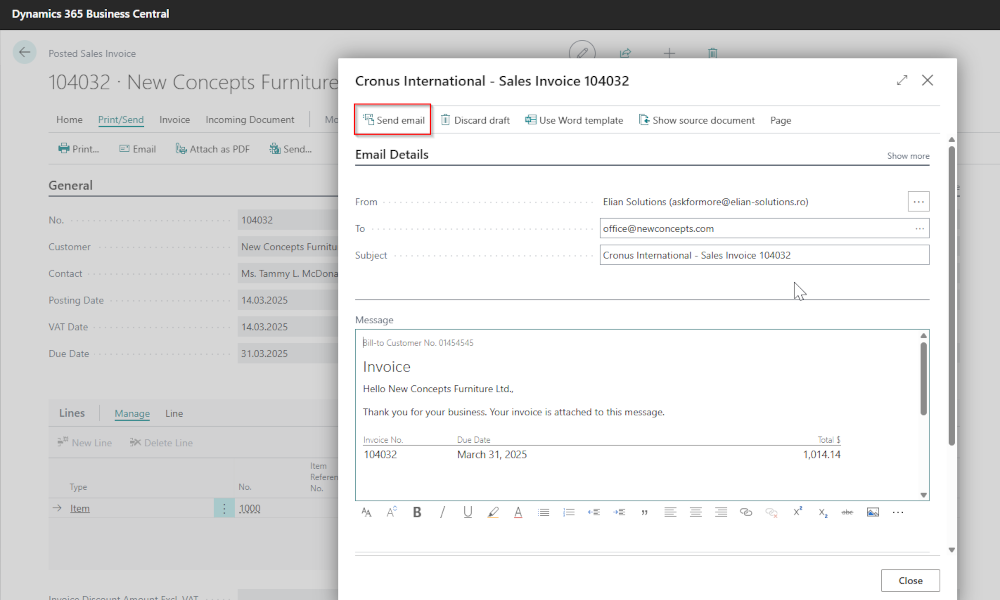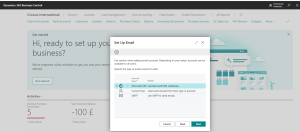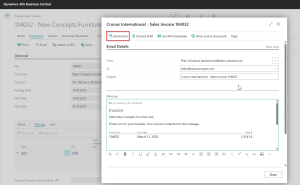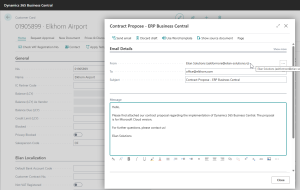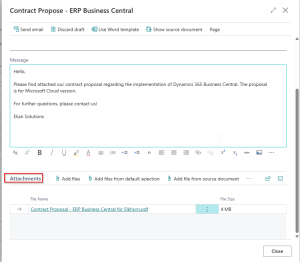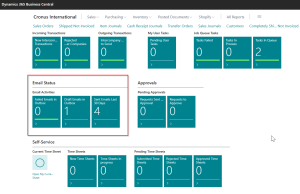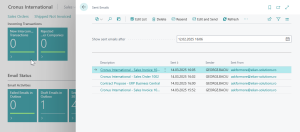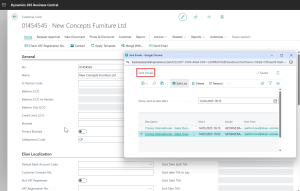Nowadays, most business communication is conducted electronically, via email. Therefore, it is essential for an ERP system that stores a company’s working documents (orders, invoices, contracts, etc.) to allow easy transmission of these documents via email to business partners.
In the Dynamics 365 Business Central ERP system (and in previous versions—Dynamics NAV), there were functionalities that allowed sending and storing emails. However, starting with the product version released in October 2020, Business Central now includes enhanced capabilities for email communication.
First and foremost, we can configure multiple email accounts to facilitate communication. And it is common practice within companies for each department to have a dedicated email address, ensuring that communication is conducted through this address rather than through employees’ individual accounts.
Once these email accounts are created, they can be assigned to specific business scenarios. For example, Sales Orders and Sales Invoices can be sent using the Sales department’s email account, while account statements can be sent via the Finance department’s email account, and so on.
Sending an email is very simple, directly from a document page, and its content can be standardized by creating templates defined in Microsoft Word. For instance, when sending a Sales Invoice, we can set up the email message to include invoice details, with the posted Sales Invoice attached. The email subject line will be composed of the company name and the invoice number.
The new email functionality in Business Central allows not only sending documents (orders, invoices, account statements, etc.) but also messages to business partners (customers, vendors, banks). For example, in the image below, we demonstrate an email in which a contract proposal is sent to a customer.
A PDF file containing the contract is attached to the email.
We can either send the email immediately or save it in Business Central as a draft for later sending. Additionally, the email history and email status can be easily accessed from the Role Center (the user’s home page).
If we want to access a previously sent email, we simply click on the “Sent Emails” tile, which opens a list. Here, by selecting each email individually, we can view its content, including attachments.
There is no longer a need to search for sent documents in an external email application, as they are stored directly in Business Central, at the business partner level.
We have presented just an overview of the functionality, in future articles we will explore deeper various settings and scenarios regarding the new email functionality available in Business Central. If you are interested for what’s next, please subscribe to our newsletter.
Elian Solutions is part of the Bittnet Group, active for over 15 years as an implementer of the Microsoft Dynamics 365 Business Central ERP system. With a team of over 70 employees and a portfolio of over 250 clients, Elian Solutions is one of the key Microsoft partners for ERP systems.