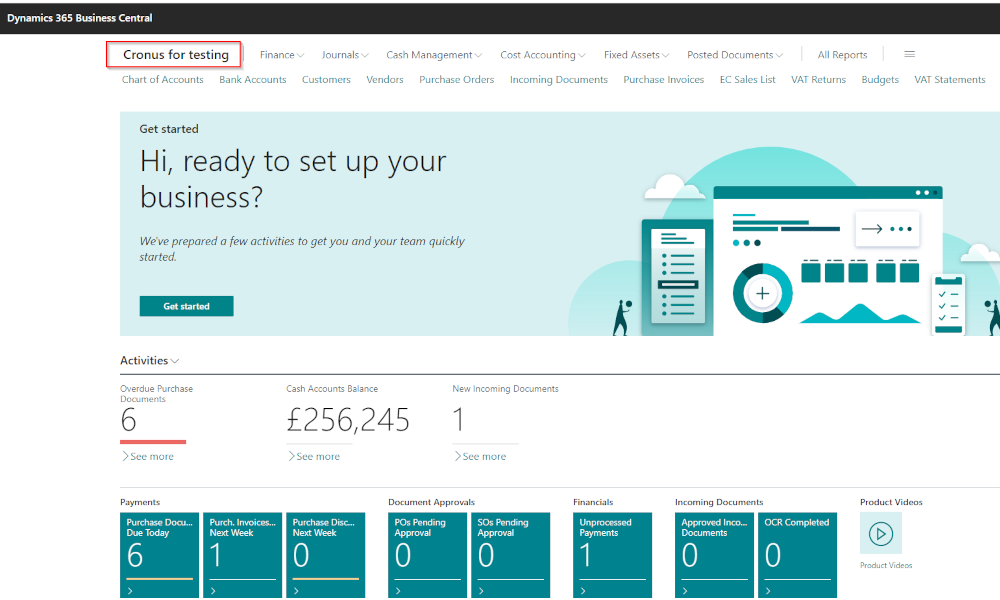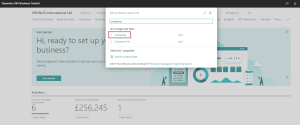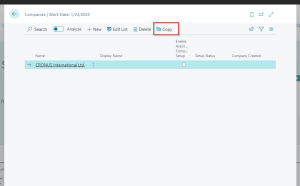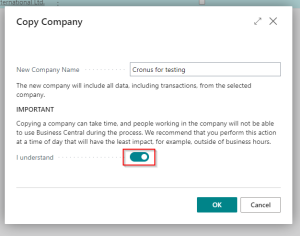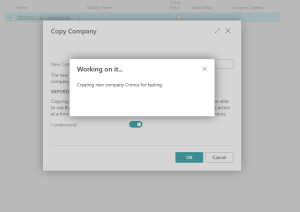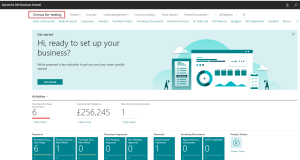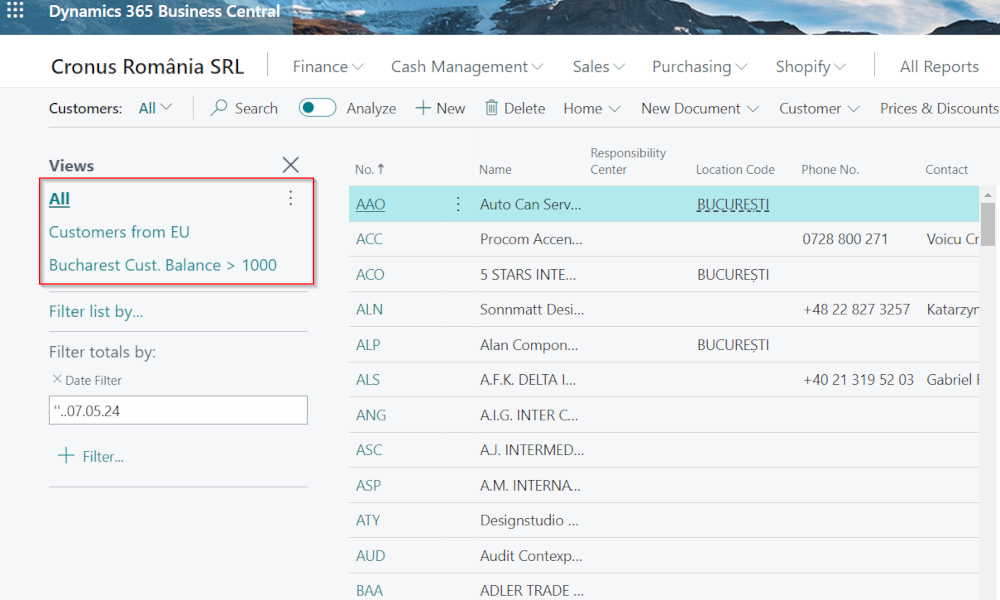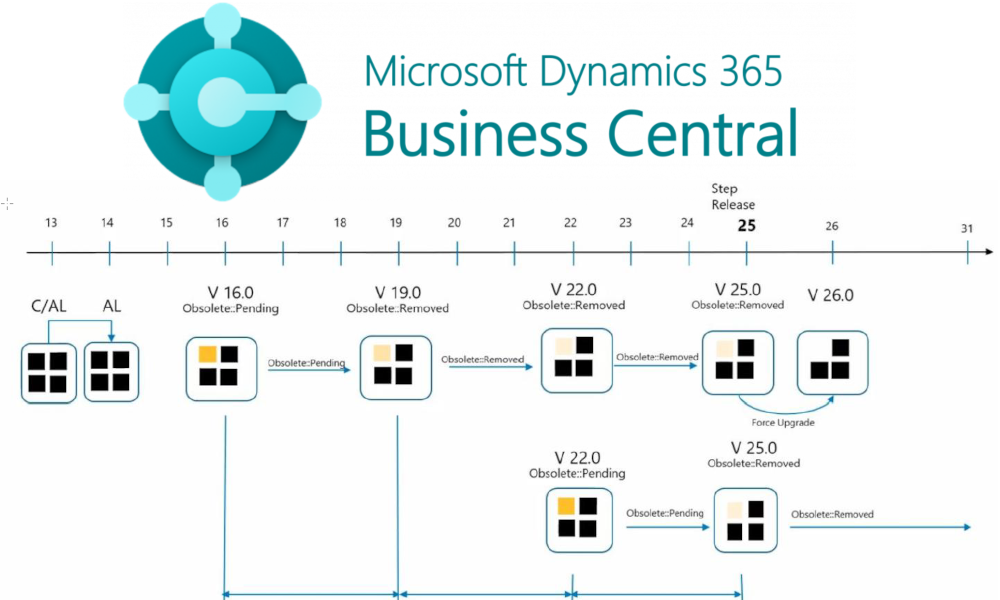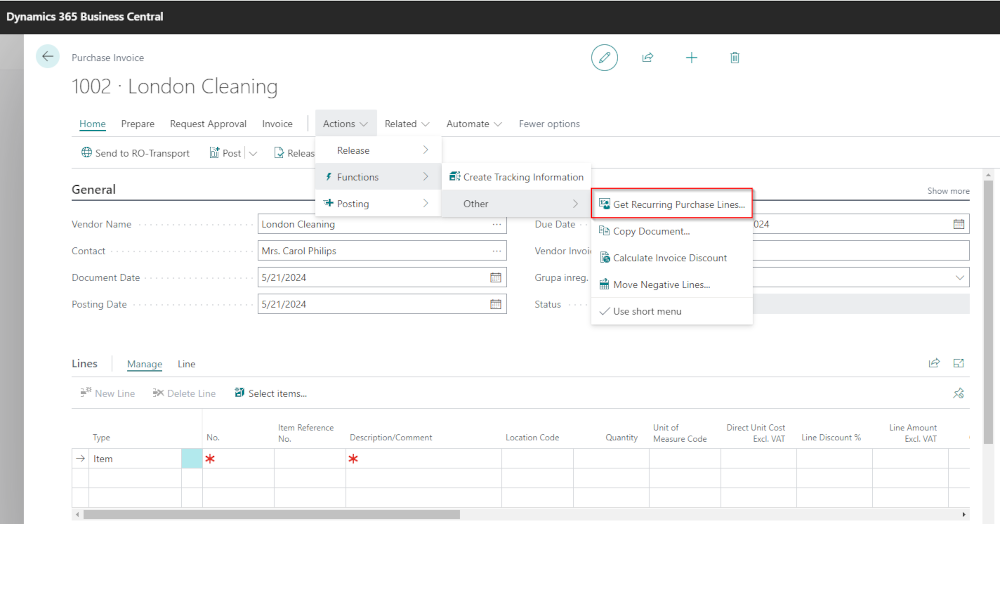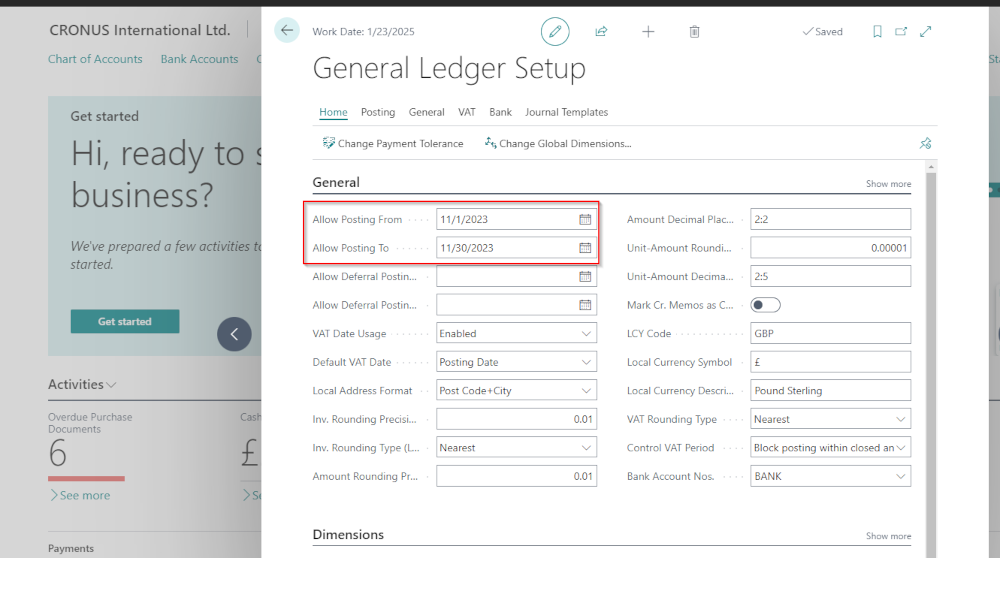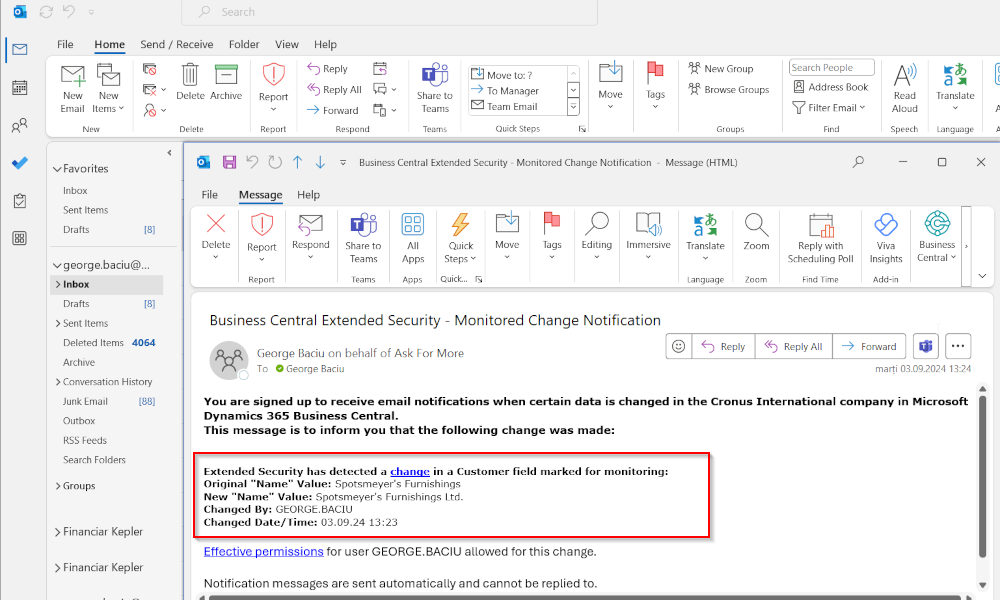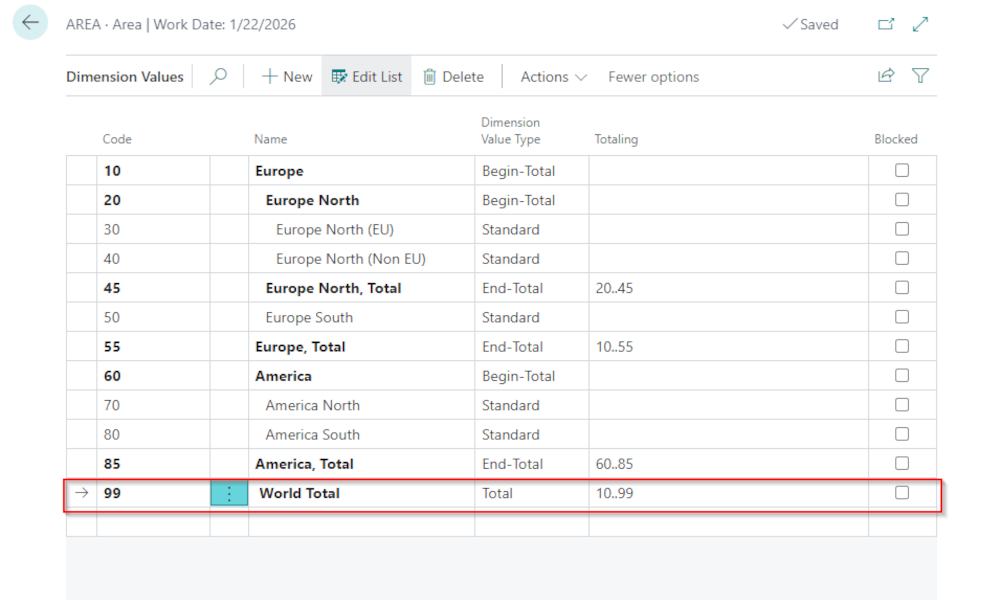The Dynamics Business Central ERP system allows for operations with multiple companies on the same database, and it’s quite rare to have a single company on a database in an implementation. Typically, there is at least one test company where users can try out various configurations and transactions before implementing them in the production database. In the old product version, Dynamics NAV (Navision), creating a test company from a production company was relatively complicated and required technical knowledge. Now, in Business Central, this can be done very simply, and we’ll show you how to create a test company in just a few steps.
First, you need to access the list of companies already existing in the database. For this, in Business Central, click on the search icon (see image below) and a window will open where you start typing the word “companies”. In the list under the search bar, the “Companies” page will appear, and you will click on it.
The list of existing companies in the database will open. Position yourself on the line with the company you want to copy and click on the “Copy” button:
Another page will open, where you will need to enter the name of the new company. You will also see a recommendation that it’s good to follow, namely to perform the operation outside of working hours, to not block other users. It’s important to note that the new company will be an identical copy of the old one, including settings, catalogs, and transactions.
To proceed, you must click to activate the mark next to the “I understand” field, and then click “OK”. The procedure will take some time:
In the end, a confirmation message of the copy being made will appear, and the new company will be available.
Elian Solutions is part of the Bittnet Group, active for over 15 years as an implementer of the Microsoft Dynamics 365 Business Central ERP system. With a team of over 70 employees and a portfolio of over 250 clients, Elian Solutions is one of the key Microsoft partners for ERP systems.