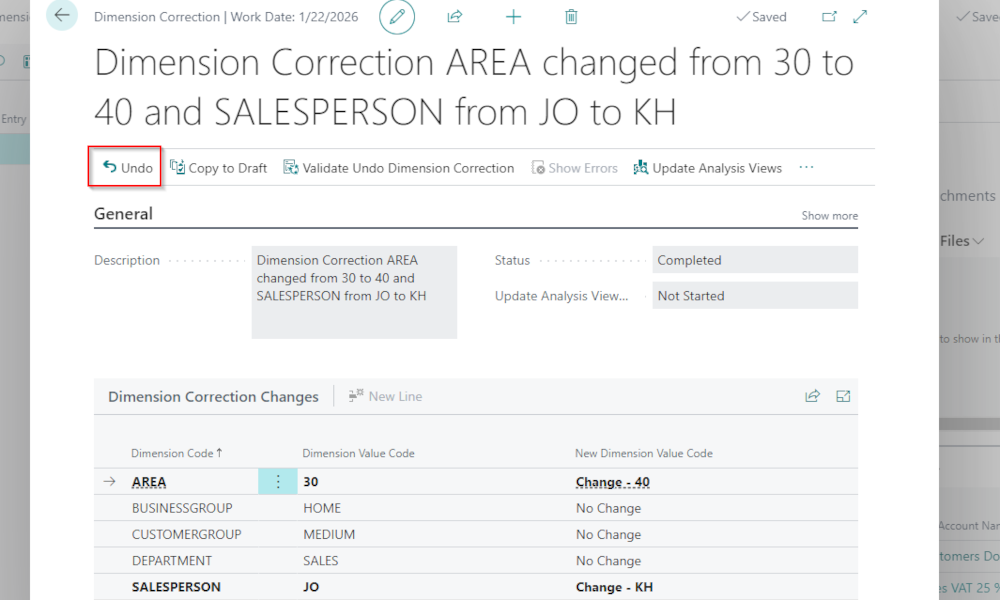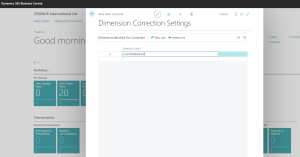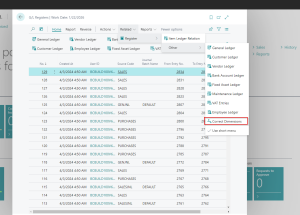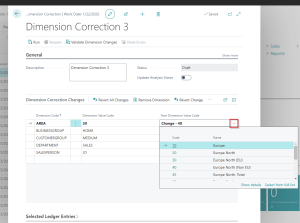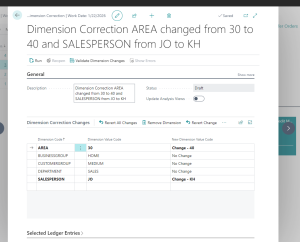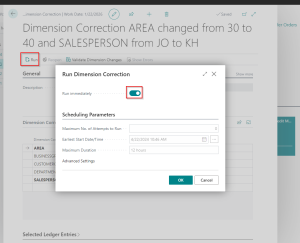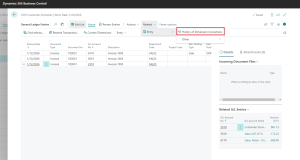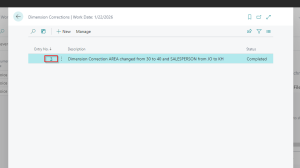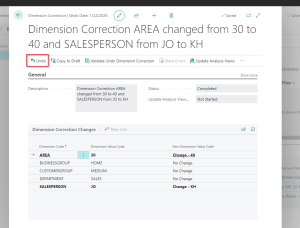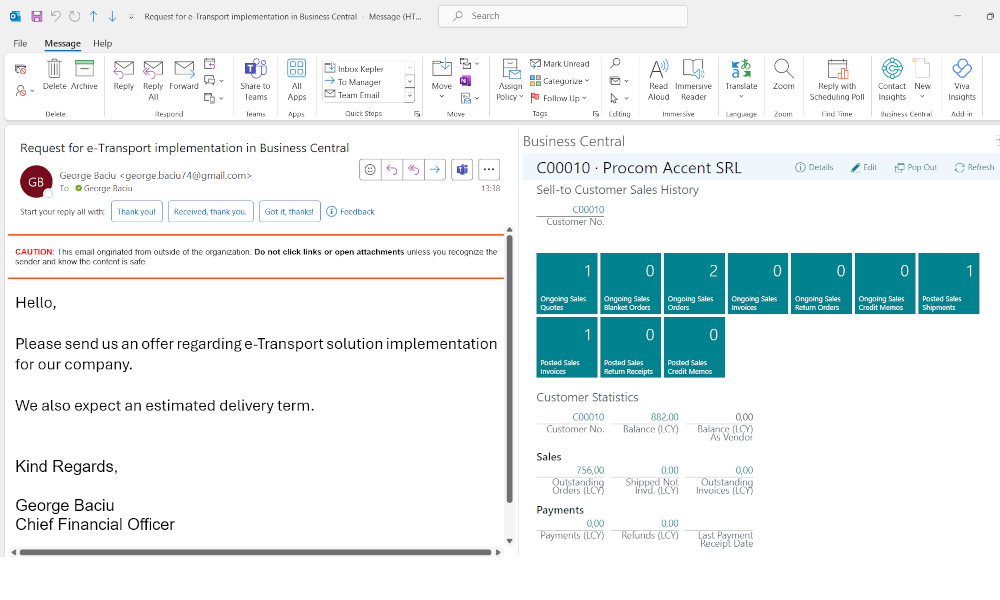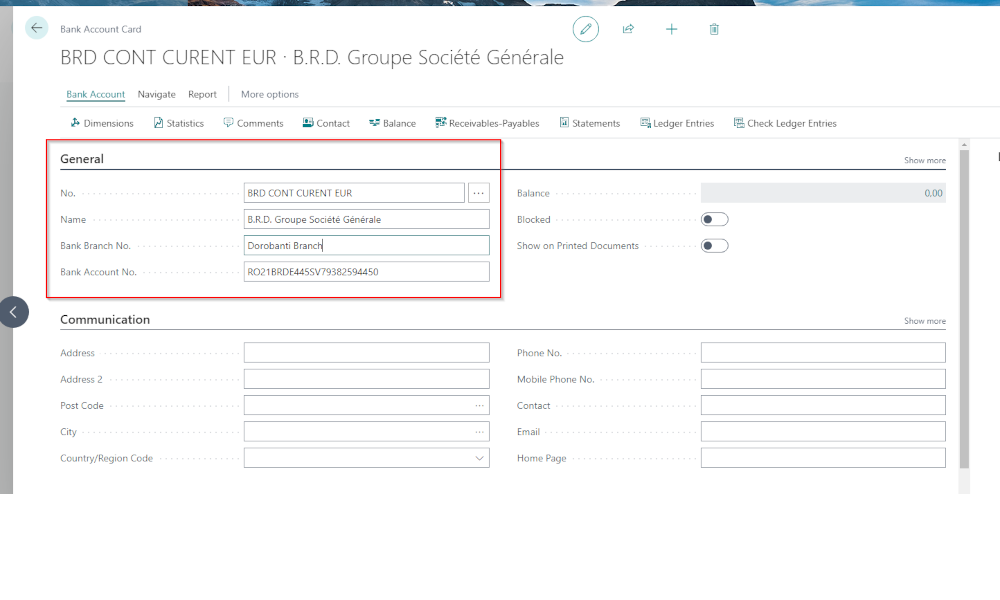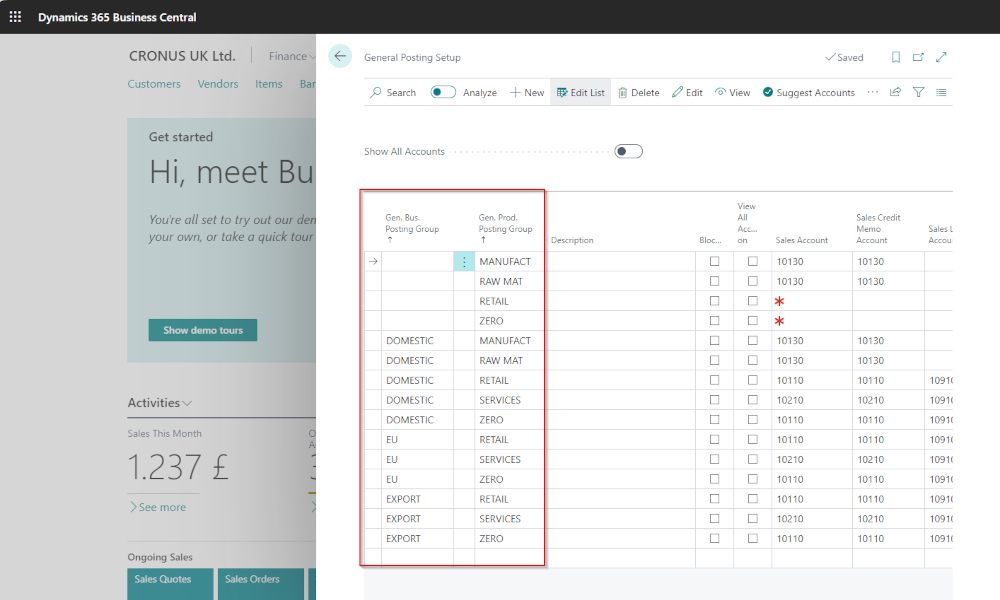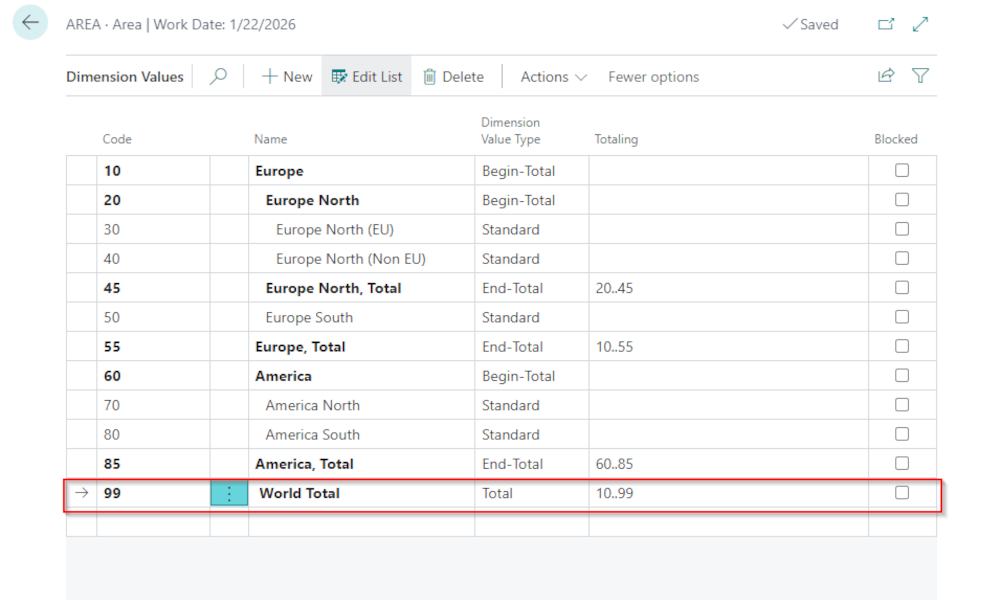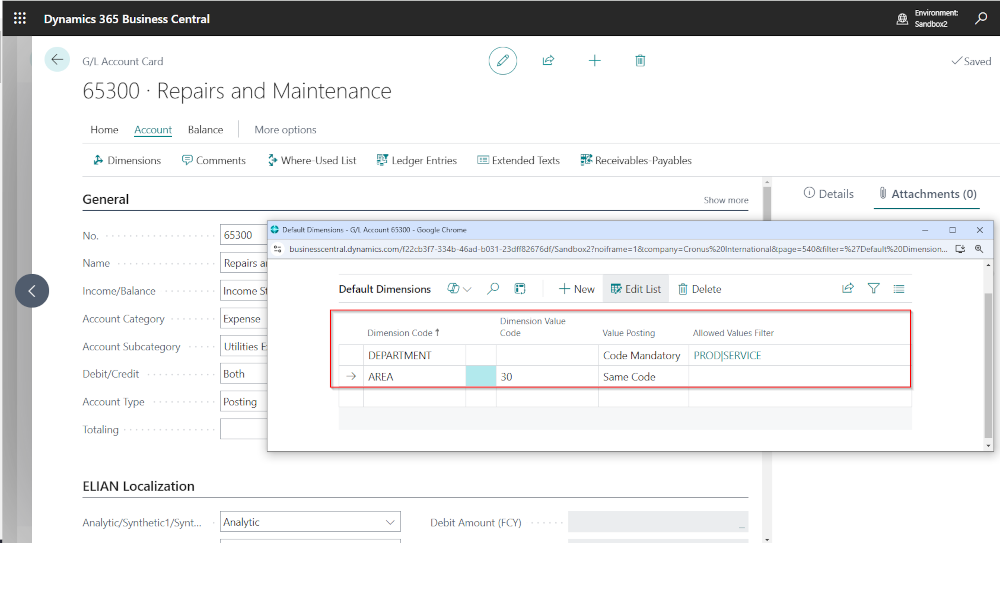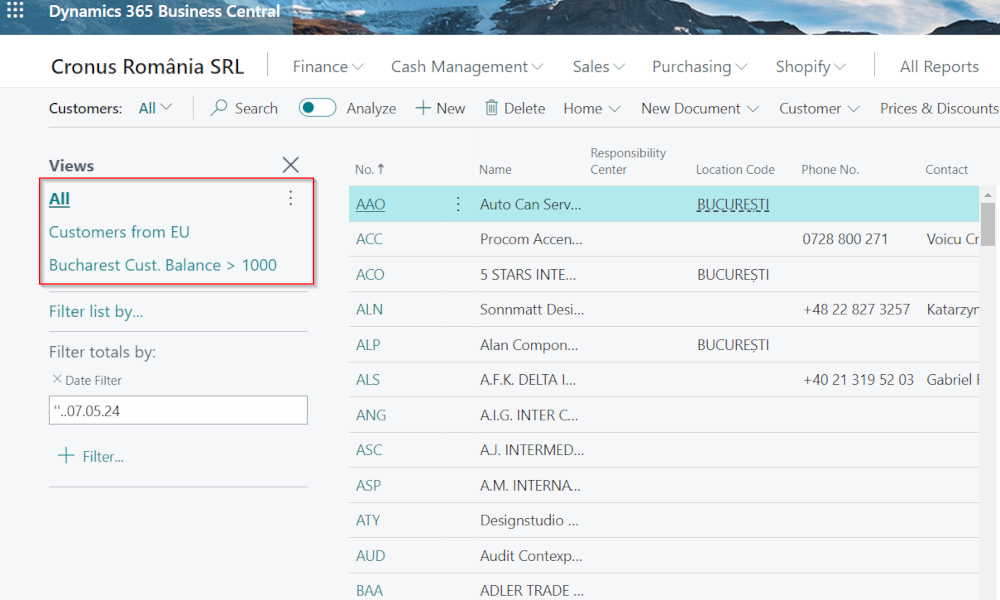In the Dynamics Business Central ERP system, dimensions are types of information that can be attached to transactions and provide companies with the ability to track expenses and revenues according to their specific interests. Practically, they ensure what is called cost accounting, and therefore they are also known as cost centers.
Sometimes, the dimensions associated with transactions are entered incorrectly and need to be corrected. However, in earlier versions of the product—when it was known as Dynamics NAV (Navision)—a correction of the dimensions’ information was only possible by reversing the transaction and re-posting it with the correct dimensions. Now, there is a functionality that allows the correction of dimensions without the need to reverse the transaction. We will present in detail how you can correct dimensions.
Performing the correction of dimensions can have a significant impact on internal reporting, and if for various reasons we do not want to allow the correction of some dimensions through this functionality, we can opt to prohibit the inclusion in the correction mechanism of certain types of dimensions. For this, we will search in the system for the “Dimension Correction Settings” page:
On this page, we can set the dimensions excluded from correction:
As mentioned, this step is optional. If you don’t want to exclude anything from correction, there is no reason to access this page.
To correct a transaction, we will go to the “General Ledger Entries” page, position ourselves on the line with the transaction we want to correct, click on the link from the menu: Related->Register->Other->Correct Dimensions (the path may vary according to the Business Central version you are working with)
A page with three columns will open. In the first one, the names of the dimensions associated with the transaction appear, in the second one, we see the existing dimension values, in the third are the dimension values that can be changed by the user. To change the value of a dimension, we go to the third column, on the line with the dimension we want to change and click on the arrow in the field, to open the list of available dimensions and select one of them:
At the top of the page, there are two optional elements. A field called “Description”, where we can provide details about the correction (what we corrected and why), and a checkbox field called “Update Analysis View”, which we recommend always checking.
To apply the corrections in the database, we click on the “Run” button, and a new window will open. Here we have the option to run the procedure immediately by clicking on the tick mark, or to schedule it at a certain time.
We recommend immediate execution. You can opt for scheduling the execution only if you see that the running slows down the system’s speed significantly, and in this case, you can schedule the procedure outside working hours. After running, a confirmation message will appear, and the changes will be made.
It’s important to know that the action of correcting dimensions is kept in a history and is reversible. The history can be accessed from the “General Ledger Entries” page by clicking Related->Entry->History of Dimension Corrections:
A list with the history of dimension corrections and their status will open:
Here, if we click on the “Entry No.” field, the page with the correction made will open, which we can cancel:
Elian Solutions is part of the Bittnet Group, active for over 15 years as an implementer of the Microsoft Dynamics 365 Business Central ERP system. With a team of over 70 employees and a portfolio of over 250 clients, Elian Solutions is one of the key Microsoft partners for ERP systems.