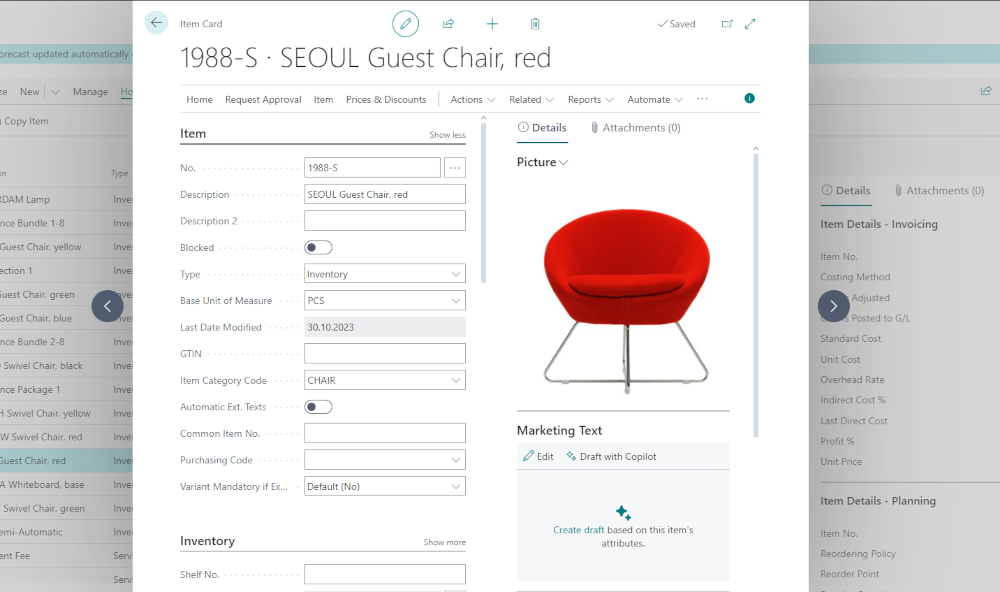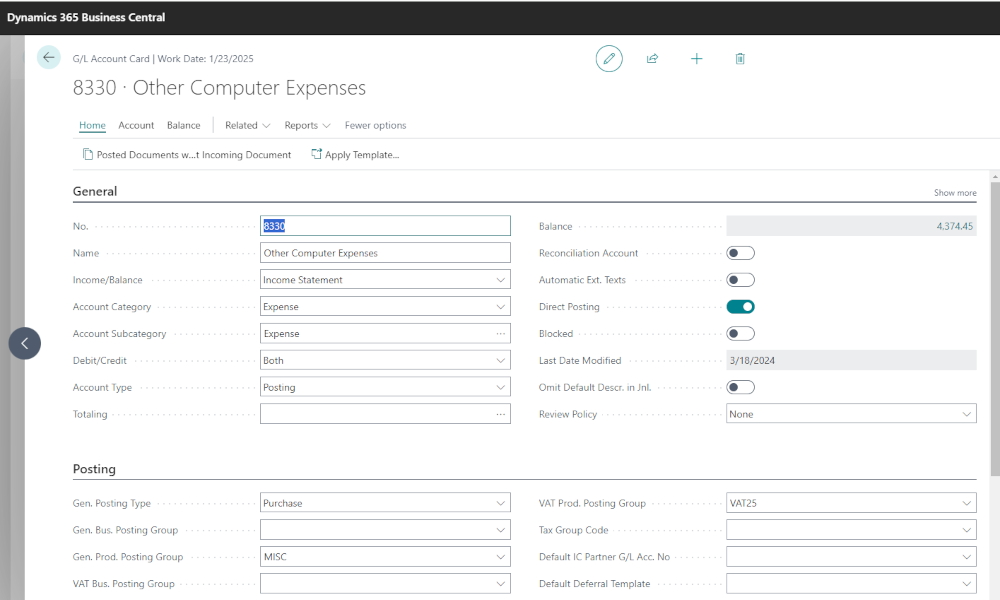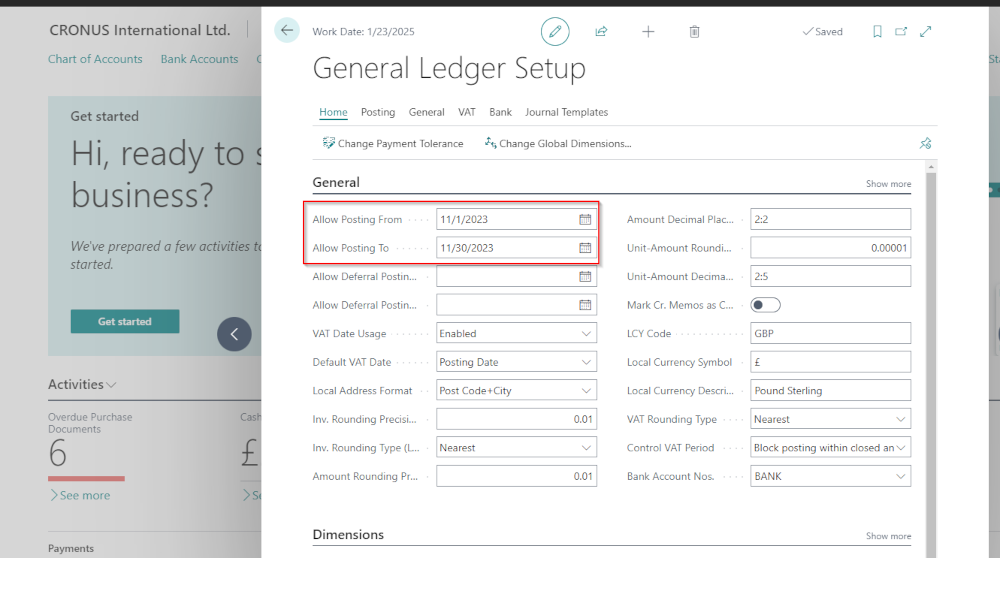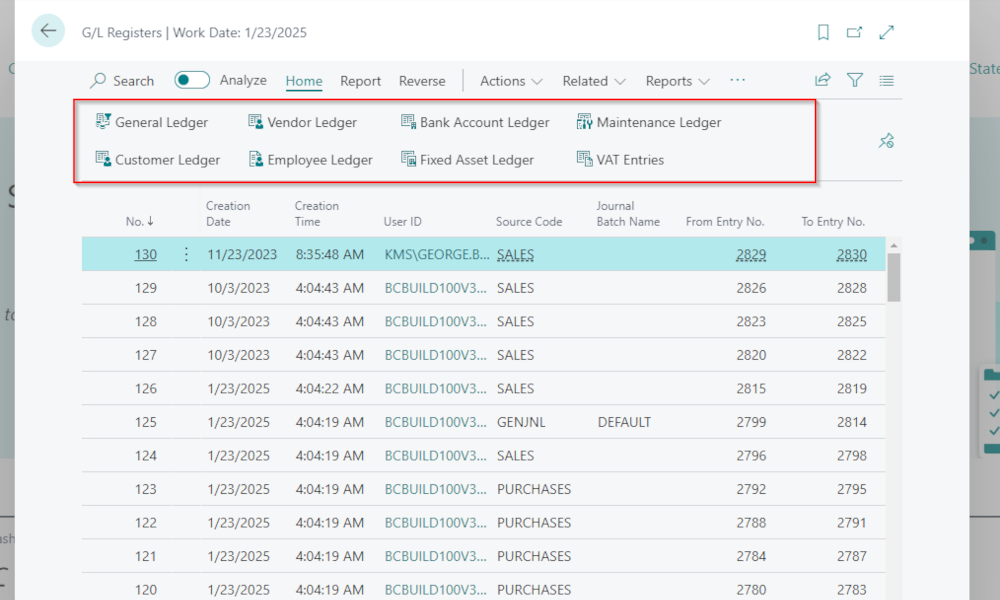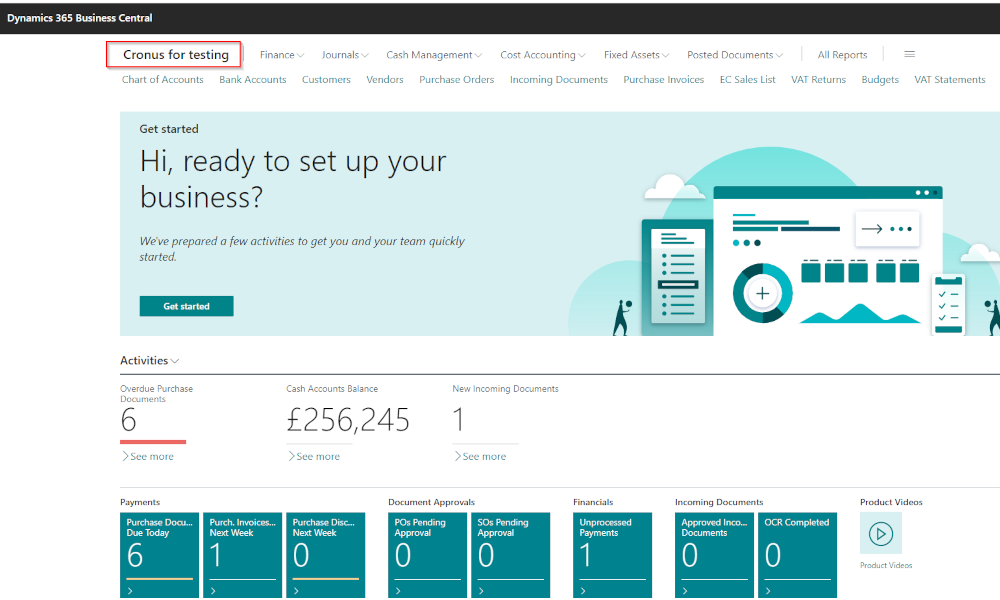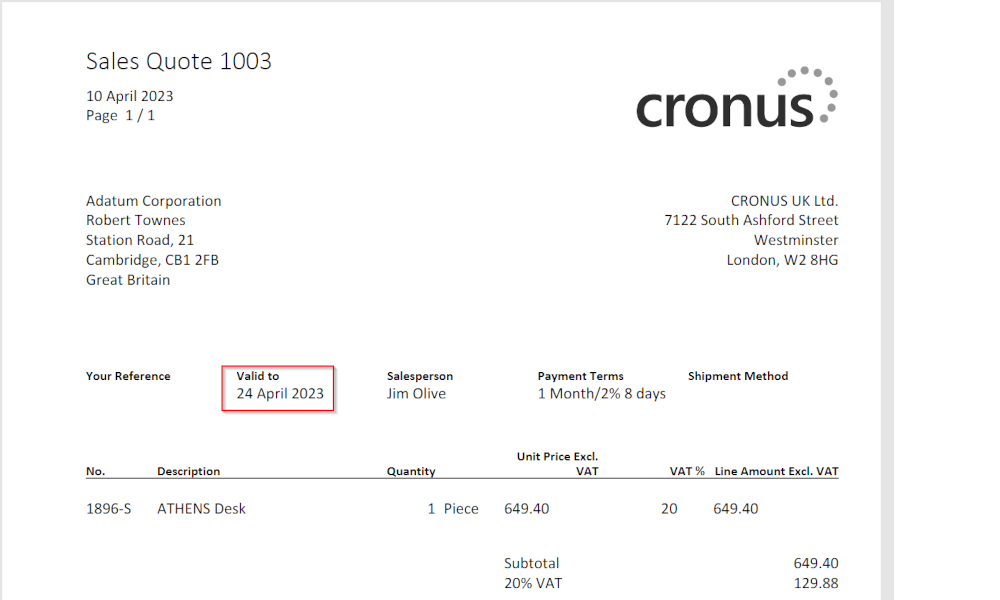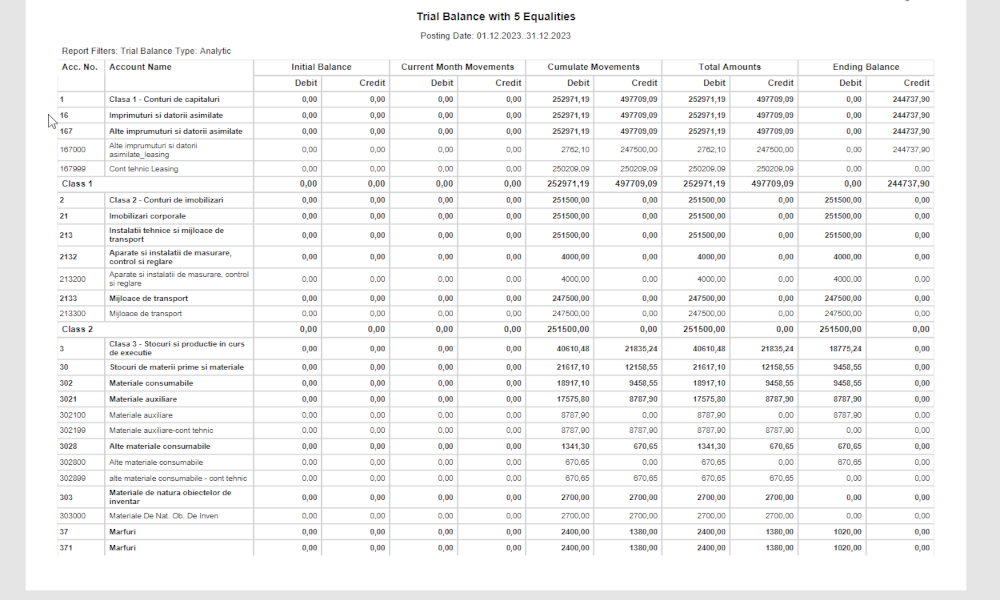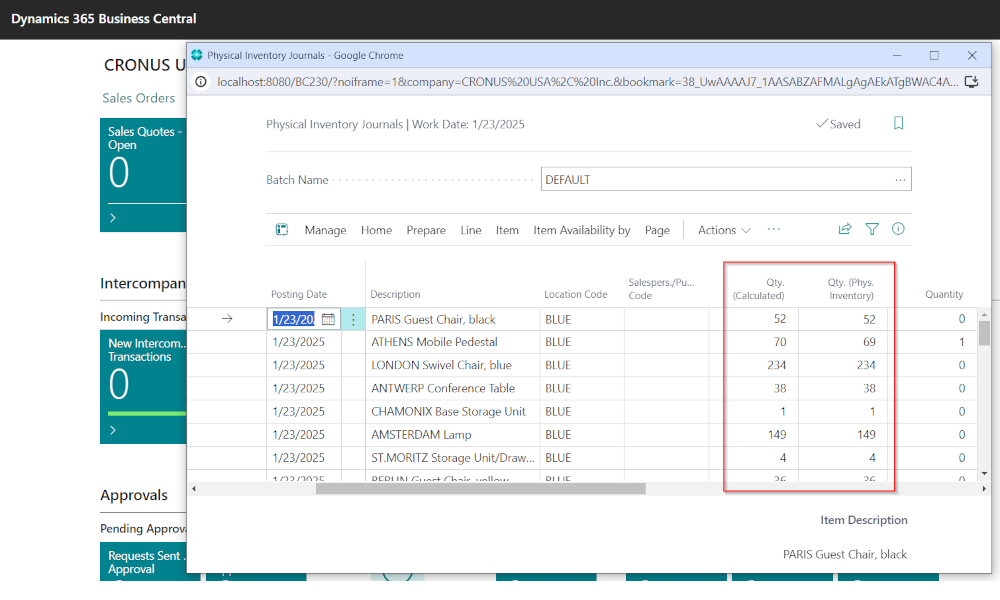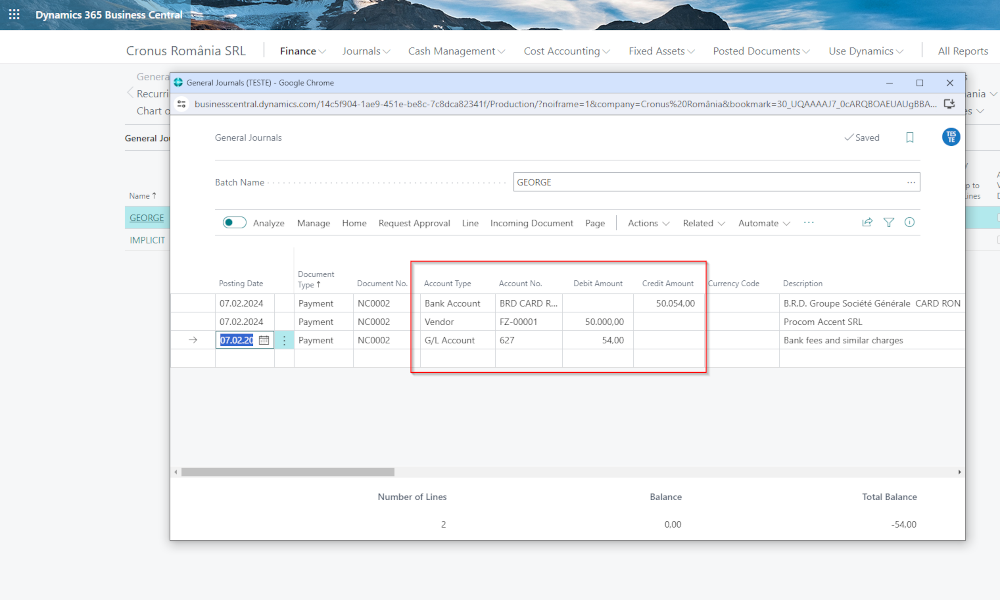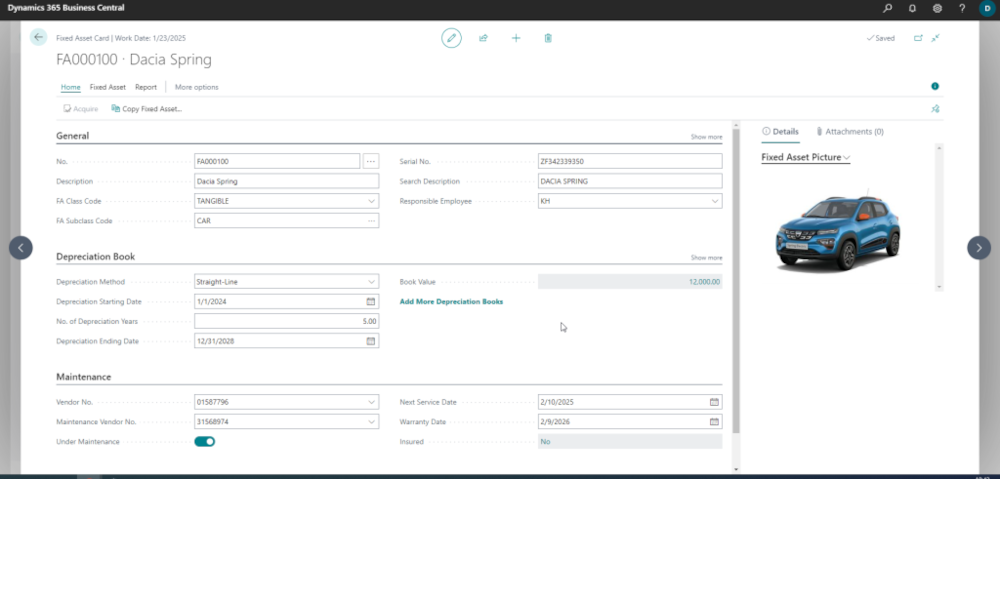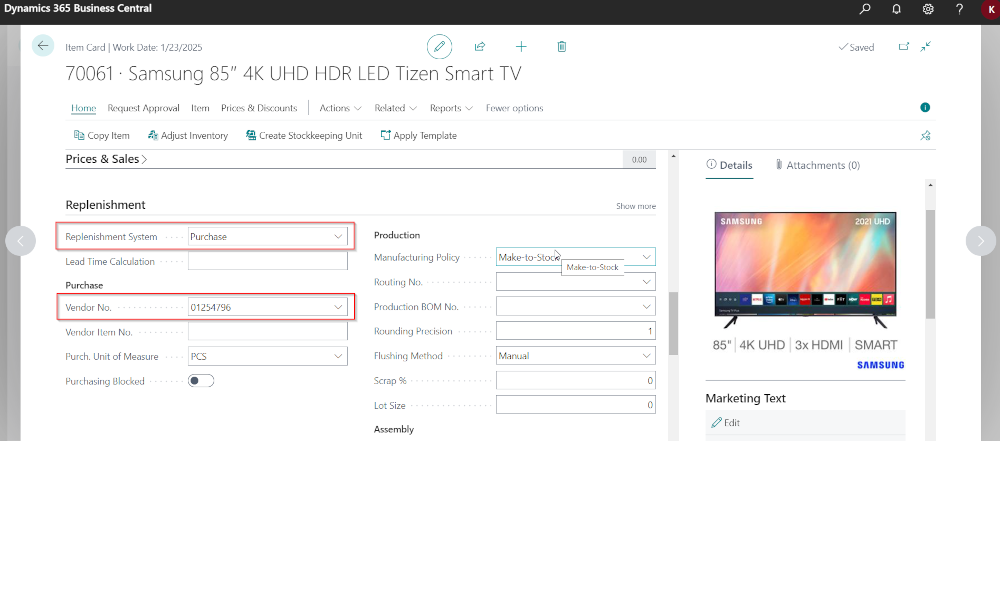Companies, in order to achieve their objectives, need to carry out a series of activities, which are usually functionally grouped within departments: procurement, production, sales, finance, human resources, etc. Grouping activities into departments is useful, but it can give the wrong impression that departments operate independently of each other and that it is enough to analyze the activity of each department separately to get a comprehensive and integrated picture of what a company does or should do (through optimizations) at a given time. A better analytical approach can be achieved, however, through business processes.
What are business processes?
A business process is defined as a set of activities that is triggered by a certain event and leads through a series of steps to a desired outcome for the company. An example of a business process: to carry out a sales order from the moment the order is received from the client until the invoice is collected. Another example: a procurement process from the moment the production planning suggests the need for a certain item from a supplier until it is received in the warehouse.
A characteristic of business processes is that in many situations their fulfillment involves activities within several departments, highlighting the need for a system that allows easy information flow between departments. Let’s take the earlier example of executing the sales order and analyze it in more detail.
The triggering event of the process is receiving the order from the client, which is done in the sales department. Let’s assume the simple case that the product is already in stock and does not need to be ordered from a supplier, so the sales department employee transmits the order information to the warehouse department – what items the client wants, in what quantity, at what location, by what date the delivery must be made. The warehouse department prepares the items and delivers them. Next, the finance department is informed of the delivery and issues the invoice, and then the process ends with the invoice collection.
Thus, a relatively simple process involved activities and, implicitly, information flow through at least three departments. This flow of information between departments is best achieved within an ERP system.
What is an ERP system?
An ERP system is a suite of ready-to-use software applications that serve the business processes of a company, being flexible and configurable enough to be applied to any company. A characteristic of an ERP system is that information is in a single database and it is enough for it to be entered in one department for it to then be available to all departments of the company.
It’s true that an ERP system still has a modular structure associated with the company’s departments: the procurement module, the sales module, the financial module, etc. It is logical to group specific functionalities of certain departments in the same place, but the real power of an ERP system lies in the fact that it integrates (and automates) business processes that involve interaction between multiple departments.
How are business processes determined?
In this context, we will refer to determining business processes within an ERP system implementation. Since the purpose of an ERP system is to serve business processes, it is evident that these must first be established. This is done during the analysis stage of the implementation when business requirements are established. Business requirements are what is desired by the client to be achieved in the ERP system, and they include, implicitly or explicitly, the establishment of business processes. The analysis stage is usually conducted through interviews between the implementation consultants and the client’s representatives, resulting in documentation agreed upon by both parties.
Now, if you’ve already gone through an ERP system implementation, you might not entirely agree with what I mentioned above, namely, that the analysis of business processes is foundational for an ERP implementation; most often, implementation documentation means, in fact, several documents created through interviews with each department separately, resulting in an analysis document for finance, one for production, another for sales, etc. It’s true, this is how it is done, but there are three aspects that support what was stated above.
First, the information in the documentation created for departments is often redundant, and this is not a bad thing. More so, it is necessary because business processes cross departmental boundaries, and a detailed documentation of a business process involves mentioning steps that are carried out downstream or upstream of the one analyzed within the respective department.
Then, any well-made ERP implementation project plan includes meetings with all departments, meetings that help to create a complete picture of the business processes.
And lastly, the project managers – both from the client’s side and the supplier’s side are required to go through the entire project documentation, thus they obtain an overview of all the business processes, being responsible for the smooth running of the ERP implementation project.
Elian Solutions is part of the Bittnet Group, active for over 15 years as an implementer of the Microsoft Dynamics 365 Business Central ERP system. With a team of over 70 employees and a portfolio of over 250 clients, Elian Solutions is one of the key Microsoft partners for ERP systems.