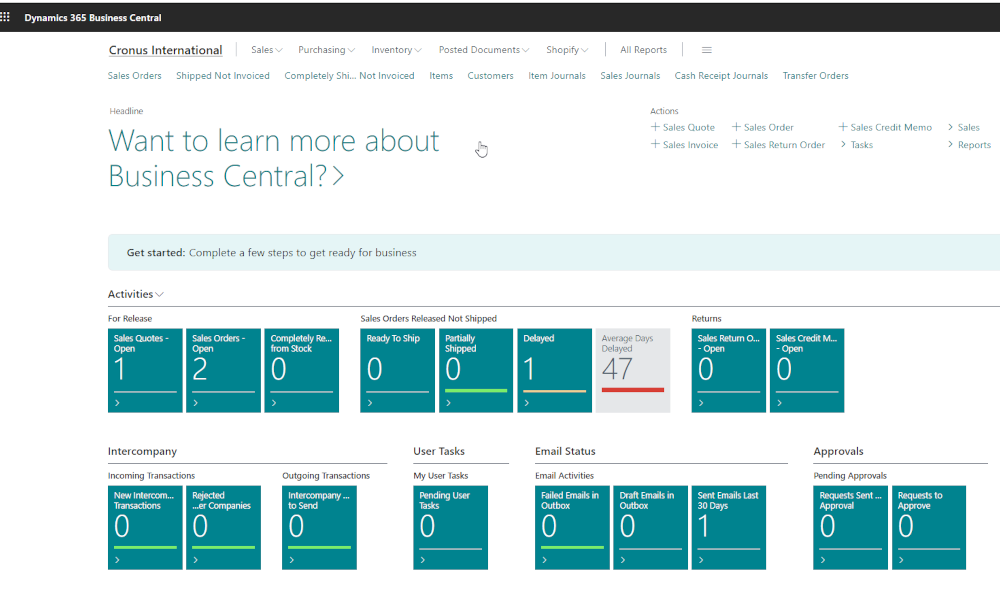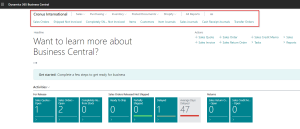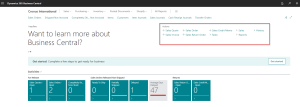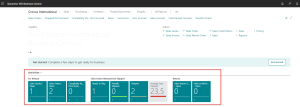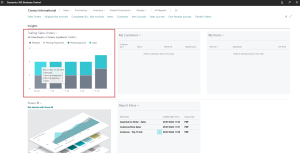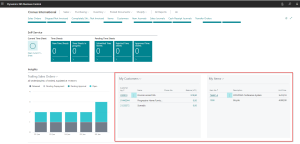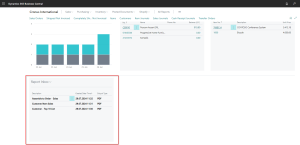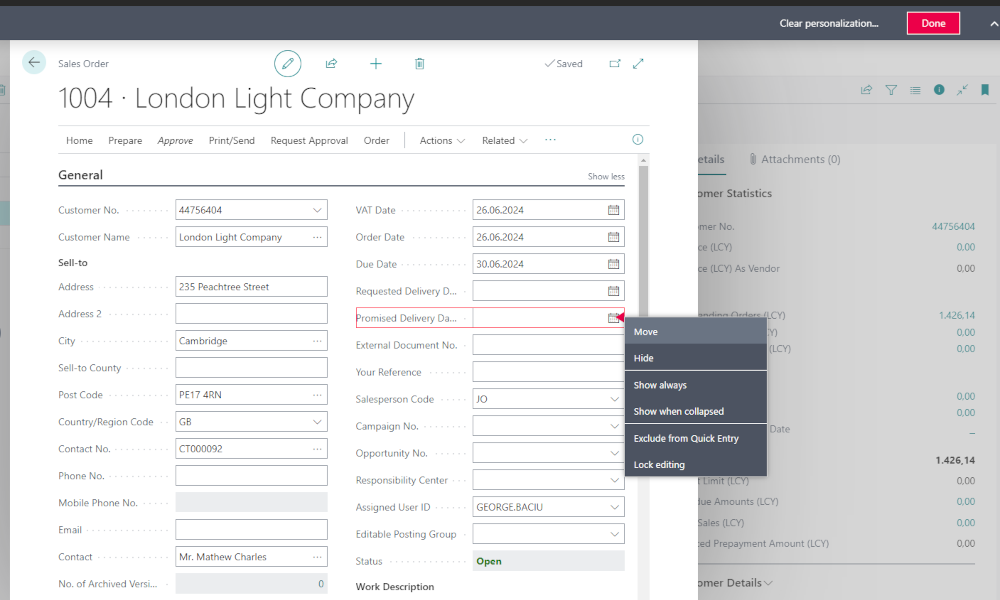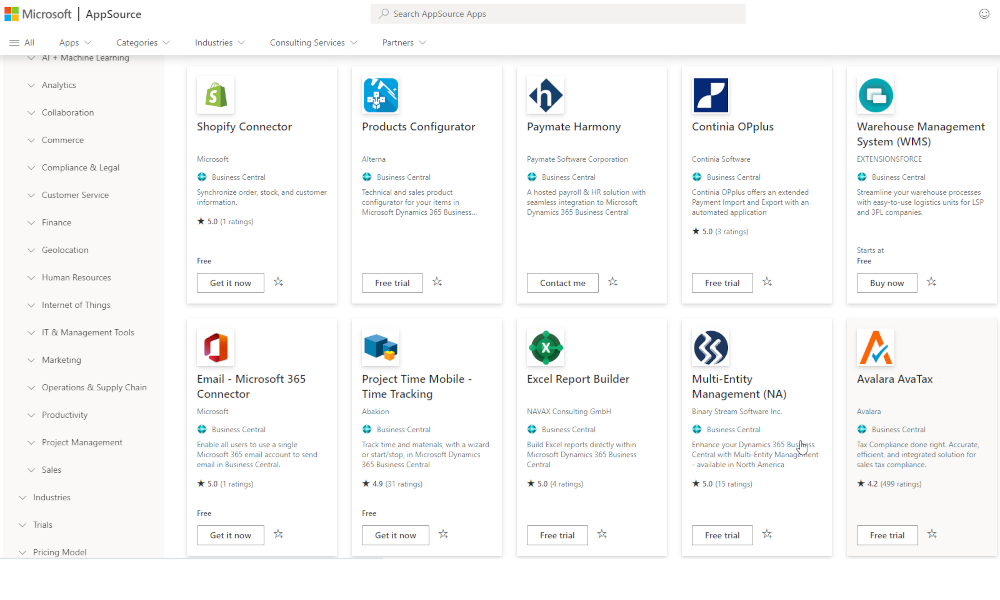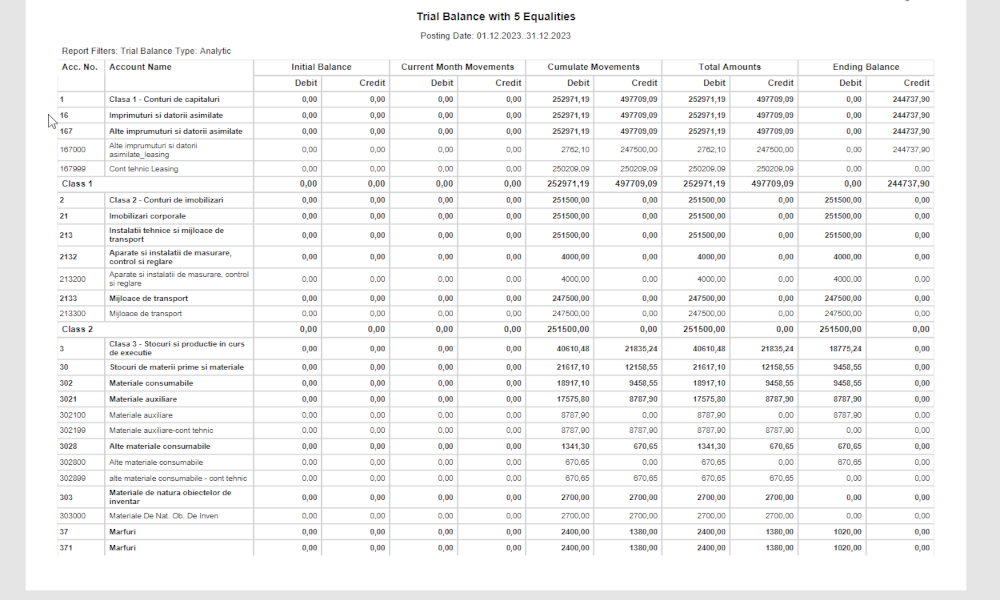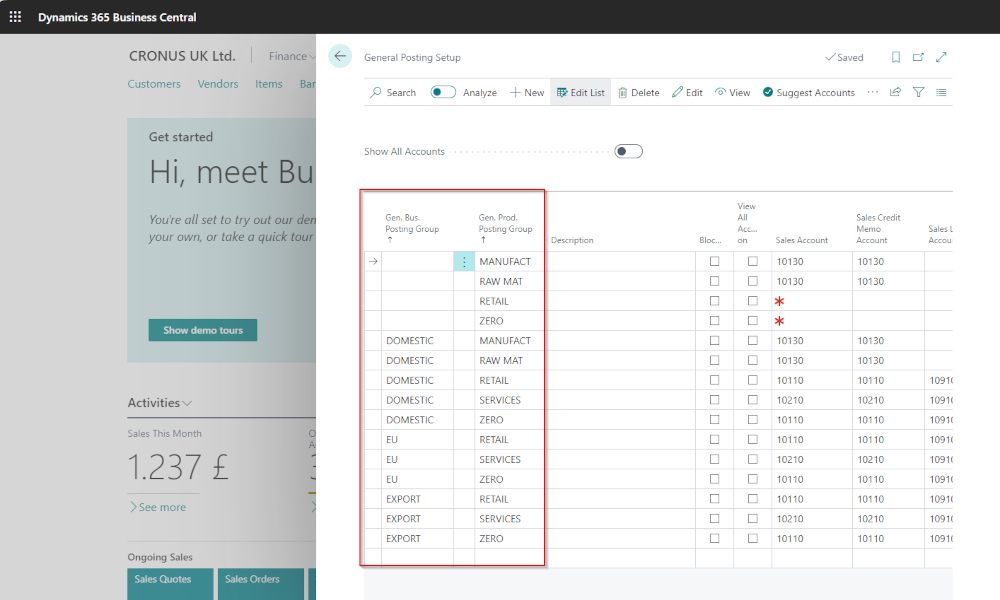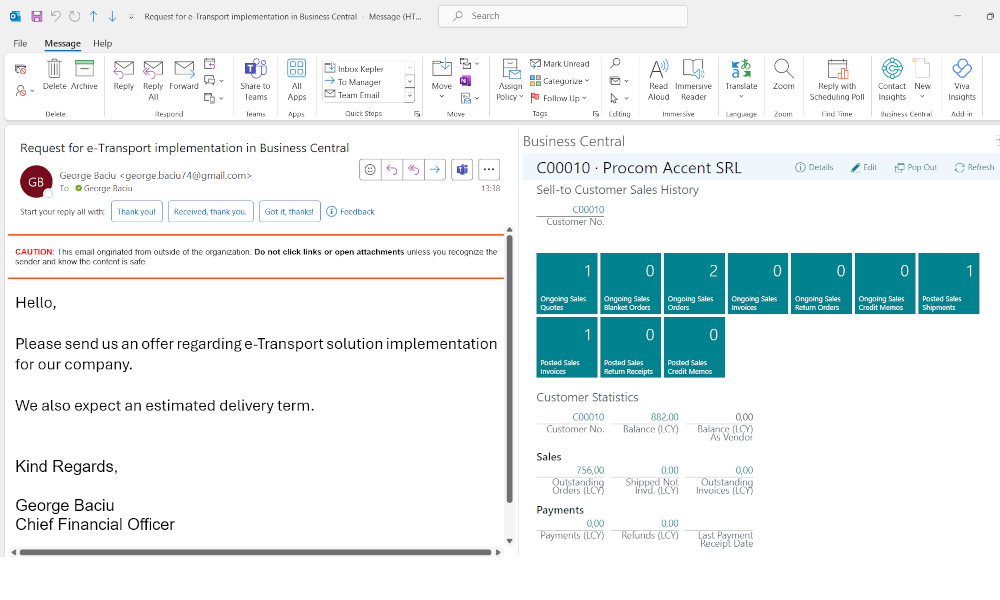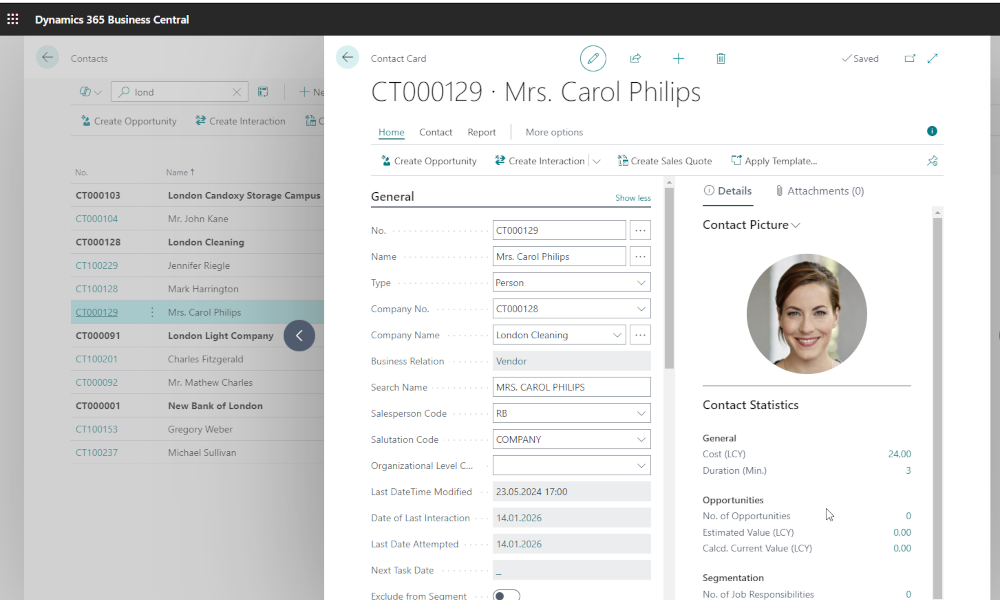Any business application, besides providing its functionalities, must also offer a user interface that facilitates the user’s job. When talking about ERP systems, characterized by complexity and modularity, it is even more important that the user has a interface which should be easy to navigate and tailored to their needs.
In the ERP system Business Central this intuitive interface is provided by the “Role Center.” The Role Center is the first page a user sees upon logging into the system and is also the main working page. The Role Center does not look the same for every user; it varies depending on the user’s role within the company. For example, if the user is a sales director, then it is natural to have access mainly to sales orders, performance charts of sales agents, or lists of key customers, and not to see purchase orders or accounting reports.
Business Central comes with a predefined set of Role Centers and roles are assigned to users by the implementation consultants. The assignment is made according to the function and responsibility of each user within the company.
Elements of the Role Center in Business Central
A Role Center is built modularly, from elements that can be added, edited, and arranged on the page. The elements that can be found in a Role Center are:
Menus and Navigation Links – These are found at the top of the page and link to pages relevant to the respective role. For example, for the role “Sales Order Processor” there are menus and links for inventory, customers, cash journals, etc.
Actions – In this area, there are links for the most frequently used operations performed by the user: creating documents – quotes, orders, invoices, etc. or running reports.
Activities – This area displays square icons containing a description and a numeric value. They provide access to document lists or activities or display various statistics about the business status. For example, in the image below, there is an icon with the description “Delayed” and the value 2. This means there are two sales orders whose delivery is overdue compared to the planned delivery date.
Charts – These can contain one or more graphs displaying relevant information for the user. The information can also be viewed textually by positioning the mouse cursor over a part of the graph.
Lists – In this area you have the option to create lists (customers, items) where you can select the entities you access most frequently. For example, as a sales order processor, you might have exclusive responsibility for a few key customers and mainly operate for them.
Report Inbox – This is a list of reports scheduled to run. In Business Central it is possible to schedule reports to run at a specific date and time, and the resulting report can be sent to a printer or saved in PDF, Word, Excel, or XML format.
The user can decide which elements to display in the Role Center and the order in which they will appear. However, we will discuss the customization of the Role Center in a future article.
Elian Solutions is part of the Bittnet Group, active for over 15 years as an implementer of the Microsoft Dynamics 365 Business Central ERP system. With a team of over 70 employees and a portfolio of over 250 clients, Elian Solutions is one of the key Microsoft partners for ERP systems.