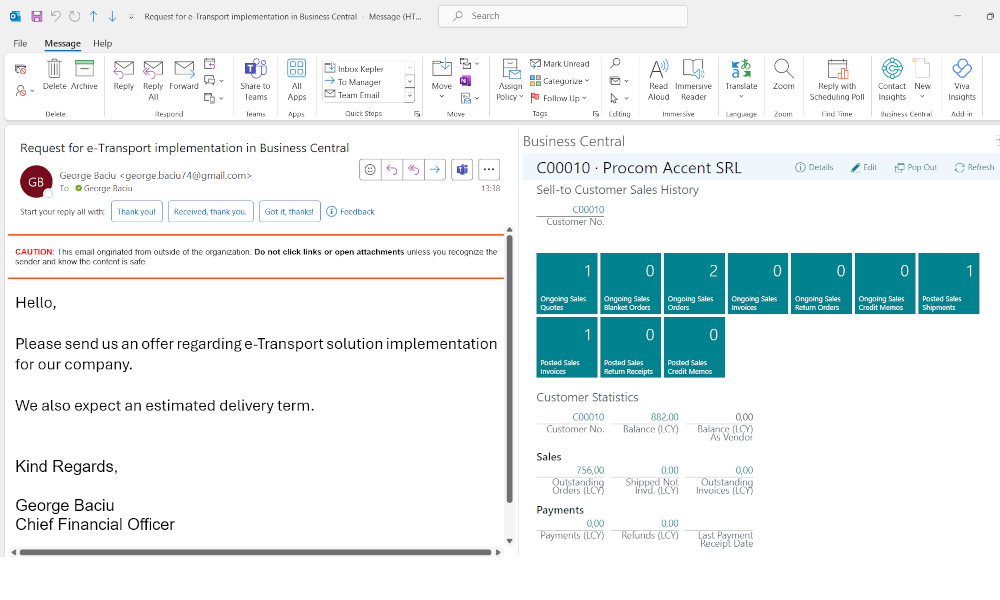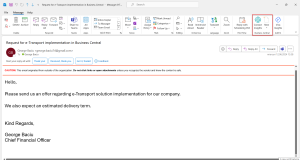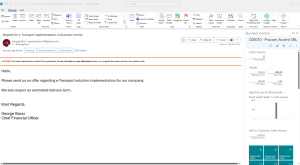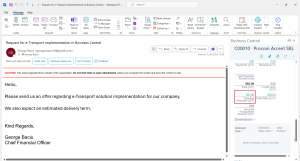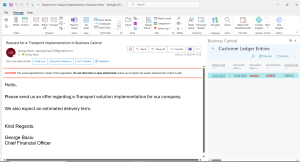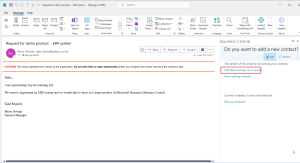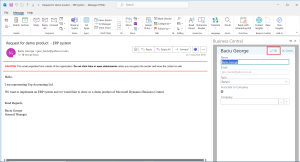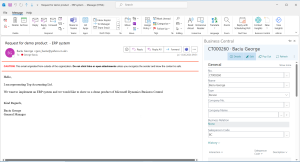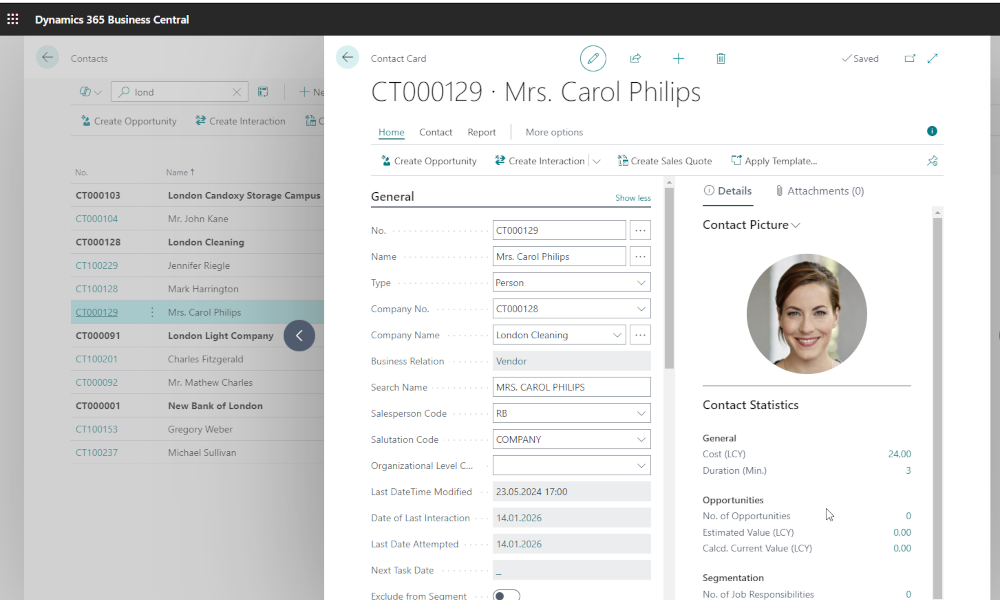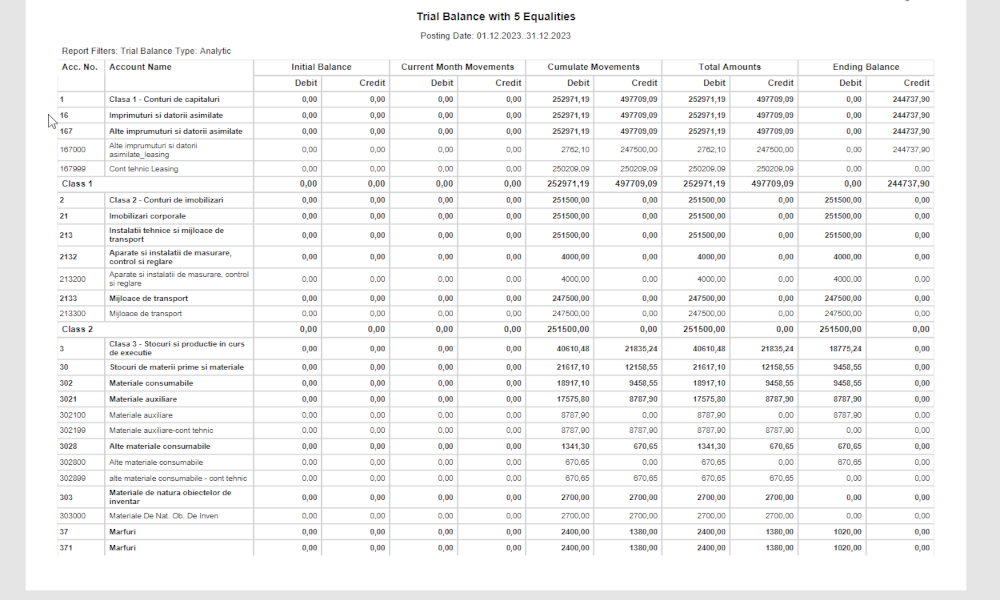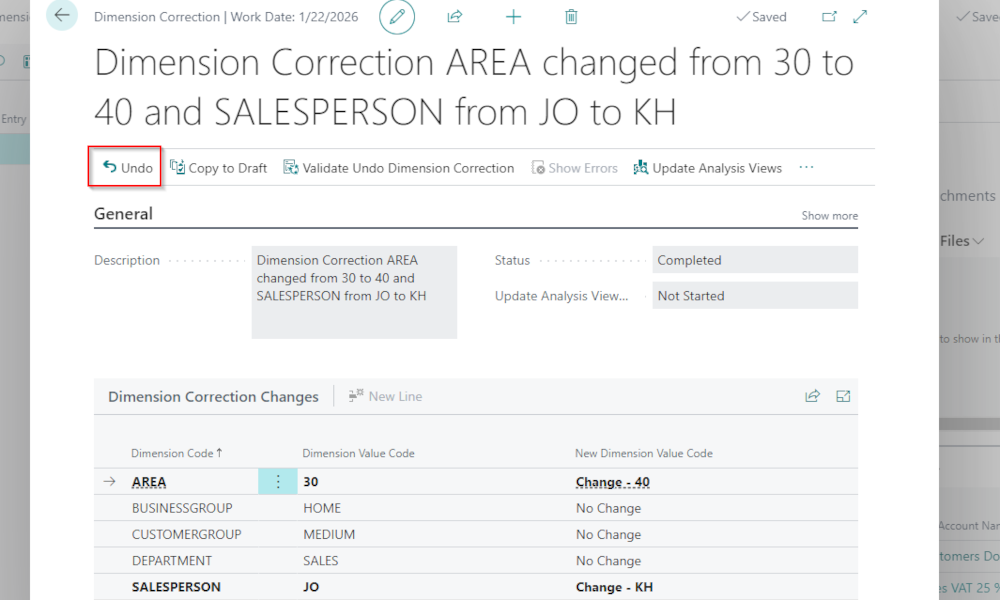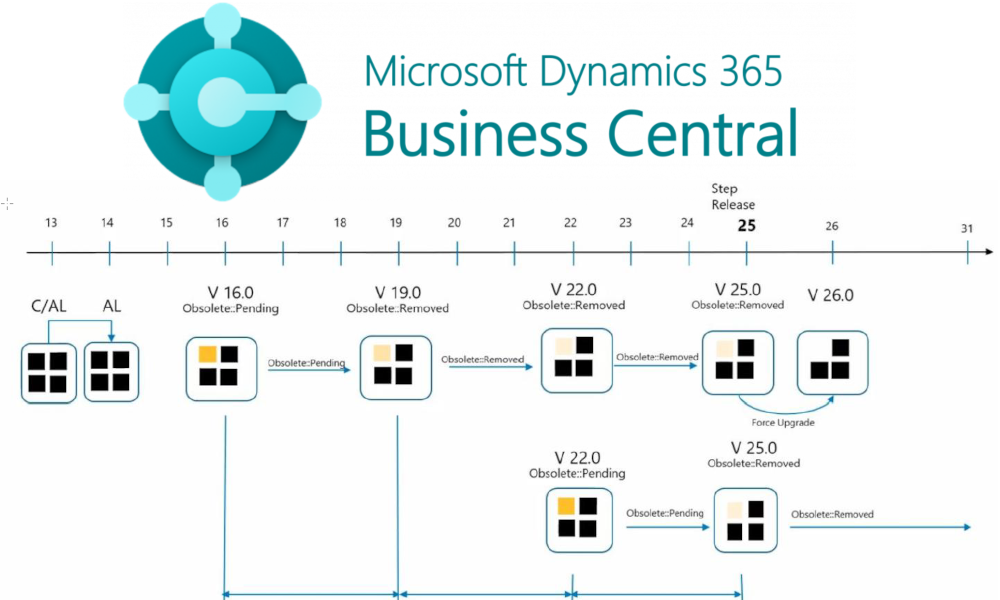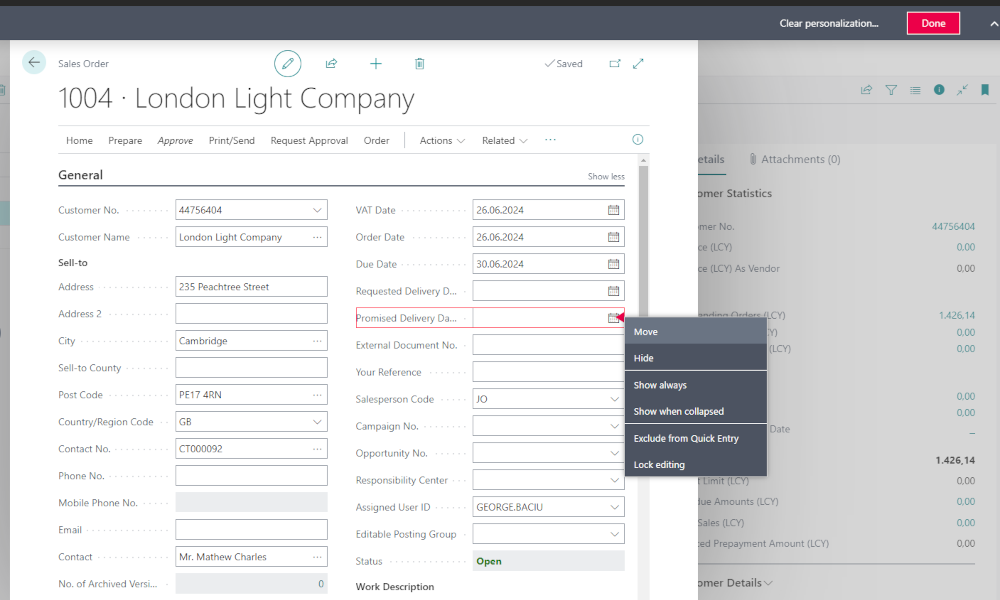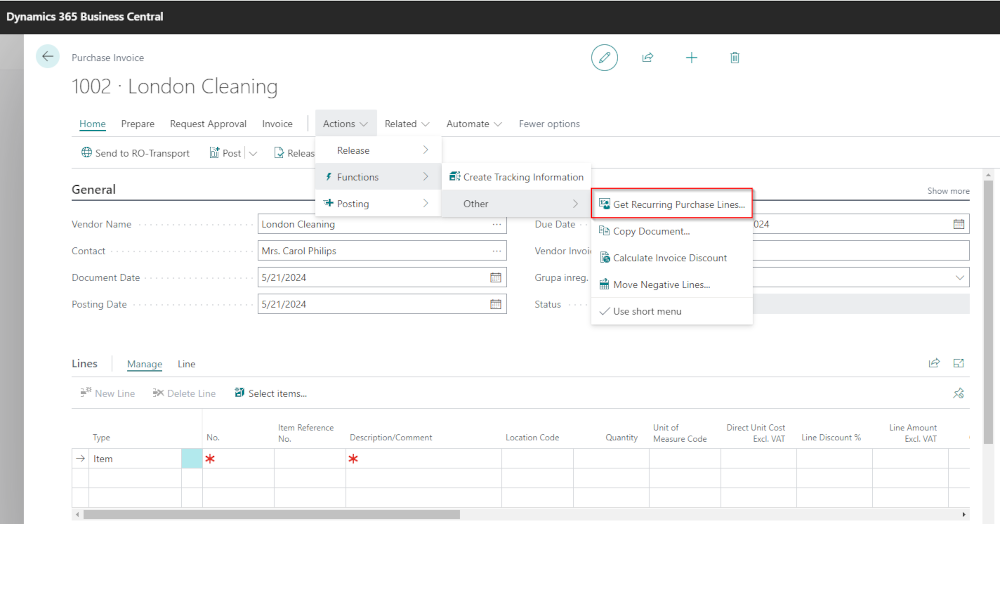The integration of the Dynamics 365 Business Central ERP system with Microsoft Office products has always been a distinctive feature, especially considering that Business Central is also a Microsoft product. Microsoft Office products are individual productivity tools, while Dynamics Business Central ensures productivity at the company level, and the synergy between the two can only bring benefits.
In this article, we aim to explore the integration between Business Central and Microsoft Outlook by presenting some usage scenarios that, we hope, will help in understanding the capabilities generated by this integration.
Checking a customer’s financial status directly from Microsoft Outlook
Let’s assume we receive a message from a customer requesting a service quote. However, before responding, we would like to check their financial status with us. To do this, click on the “Contact Insights” option from the menu (see the image below):
A sidebar will open, connecting the Outlook application to Business Central and checking if there is a customer or vendor contact associated with the email address in the message. It happens that this contact is defined both as a customer and as a vendor. Considering that we are now discussing a sales quote with them, we will open the customer card:
We notice that the card shows an outstanding balance that is overdue:
By clicking on the amount, we can see what this balance consists of (which invoices are unpaid):
At this point, we can decide whether to provide the quote to the customer before or after they have paid the outstanding balance. If we opt for the latter, we can immediately send a message to the customer mentioning the amount and the invoice number to be paid.
Adding contacts directly from Microsoft Outlook
In the above scenario we assumed that the person who sent us the message is already our partner, whose email address is in Business Central. However, we can also consider a scenario where we need to manage some leads. For instance, let’s say we receive the message below requesting a demo product for an ERP system. Considering that we are dealing with a relatively long sales process, it is unlikely that the requester will become our customer very quickly, so for now, it would be good to define him in Business Central as a contact. Again, we call the “Contact Insights” option, and after Microsoft Outlook connects to Business Central, we will be suggested to add the lead to the contact list:
A page will open where the name and email address are automatically retrieved, and we are asked to specify if the contact is a company or an individual.
A contact card will be created in Business Central, which we can then fill in with additional information. If you want to know more about contacts in Business Central, we recommend the article: How to Set Up Contacts in Business Central
A note: The options for accessing Business Central from Outlook are available through the installation of an Outlook add-in, which can be done by your Business Central administrator. If you are already a client of Elian Solutions and want to configure this functionality, you can contact our sales department (sales@elian-solutions.ro). In future articles we will explore other possible work scenarios, both regarding the integration between Outlook and Business Central, as well as the integration with other Microsoft products.
Elian Solutions is part of the Bittnet Group, active for over 15 years as an implementer of the Microsoft Dynamics 365 Business Central ERP system. With a team of over 70 employees and a portfolio of over 250 clients, Elian Solutions is one of the key Microsoft partners for ERP systems.