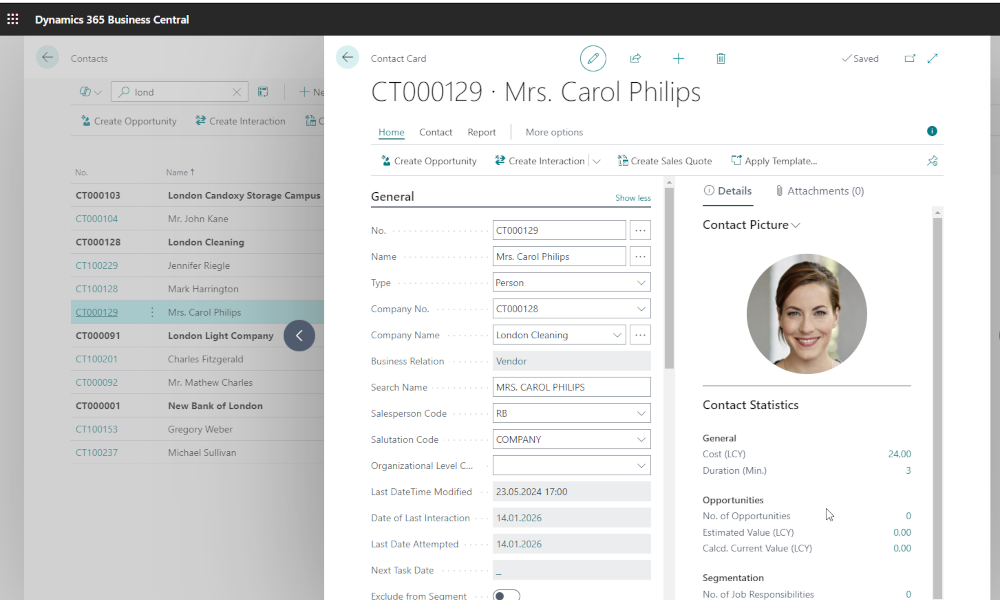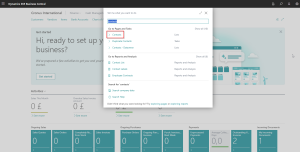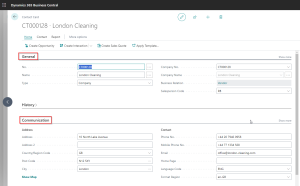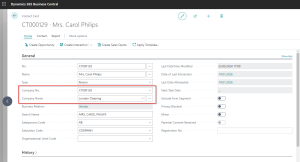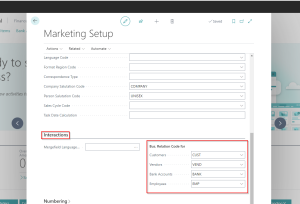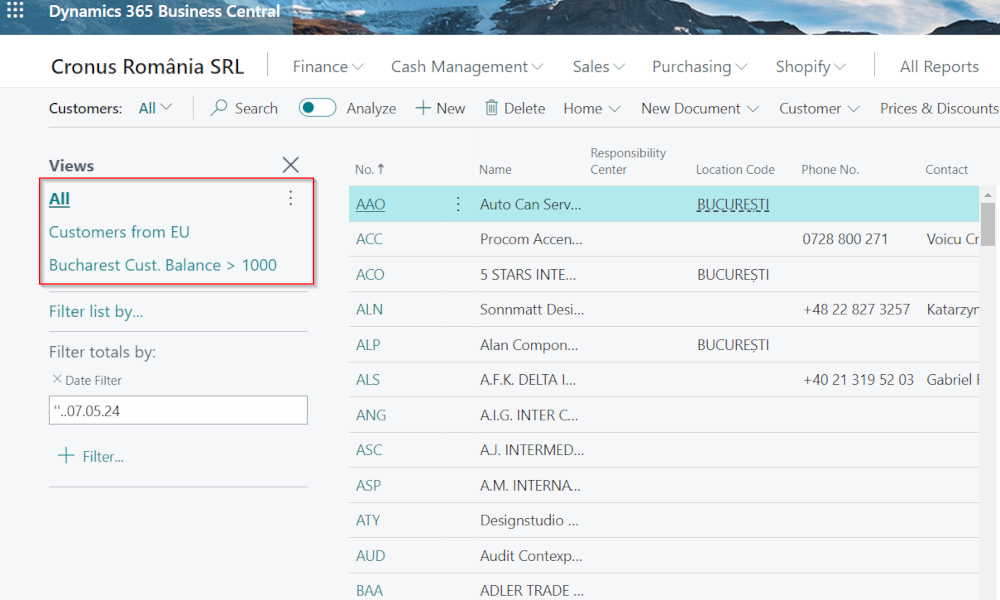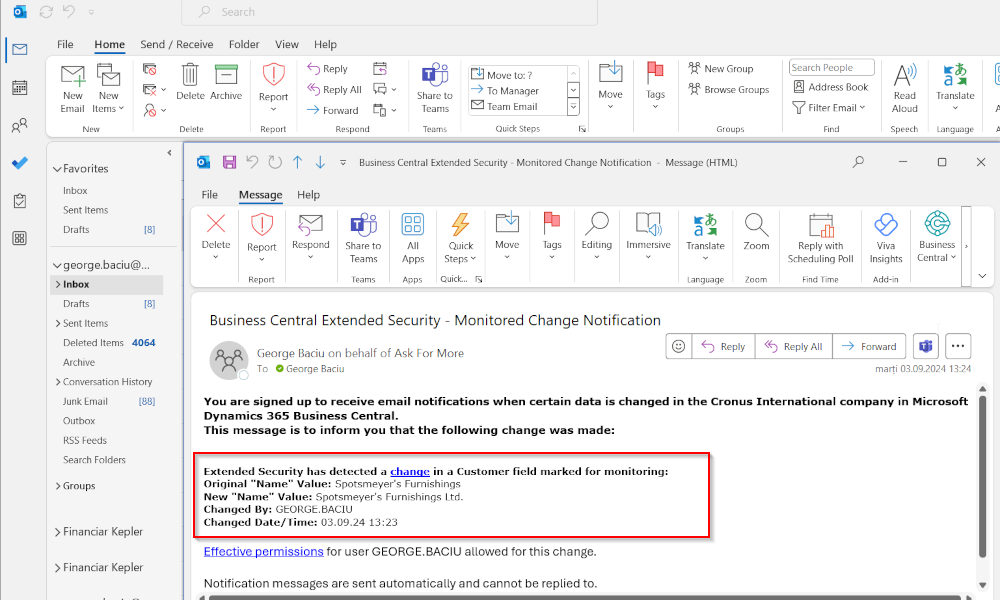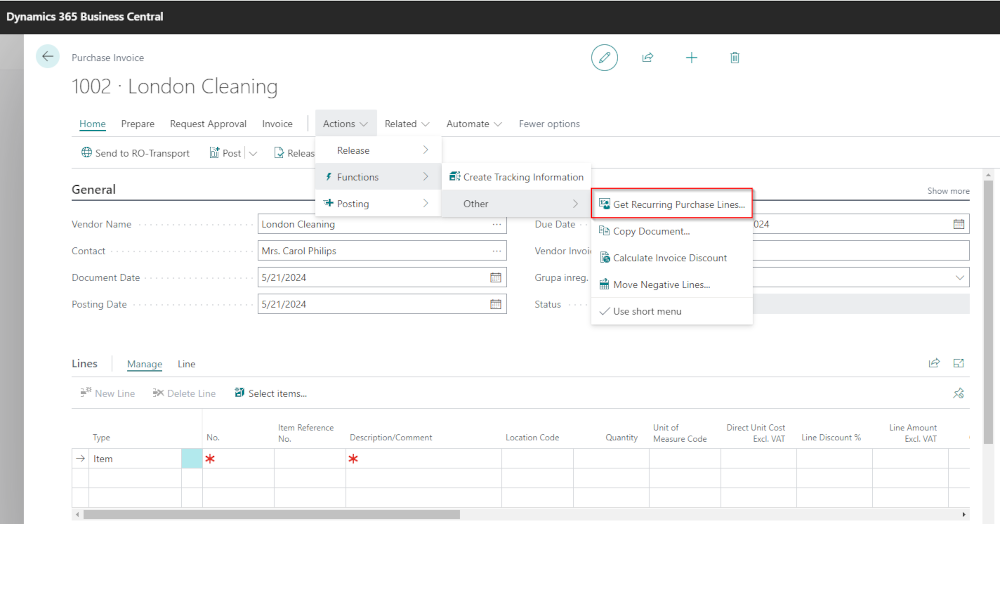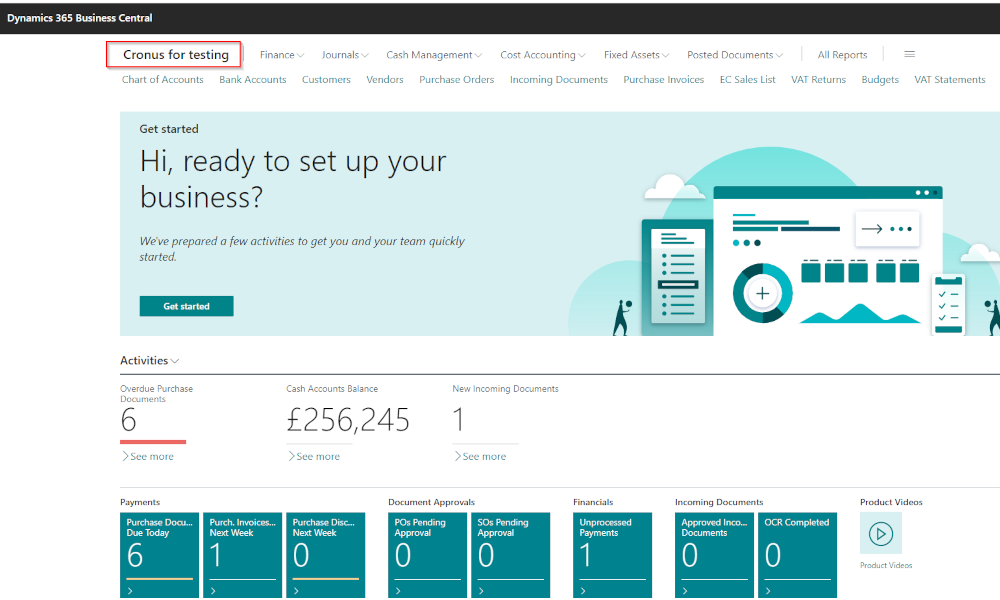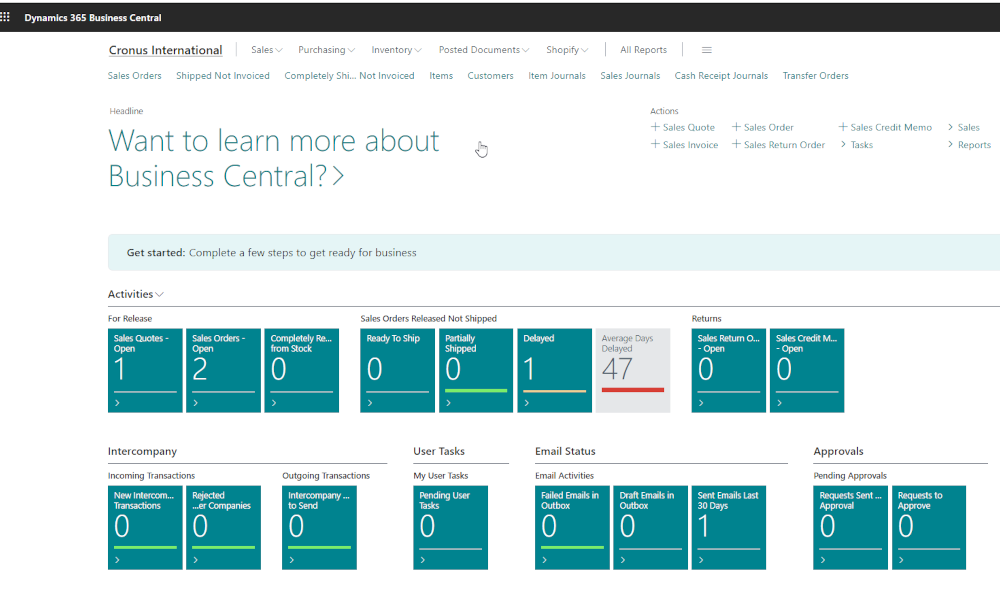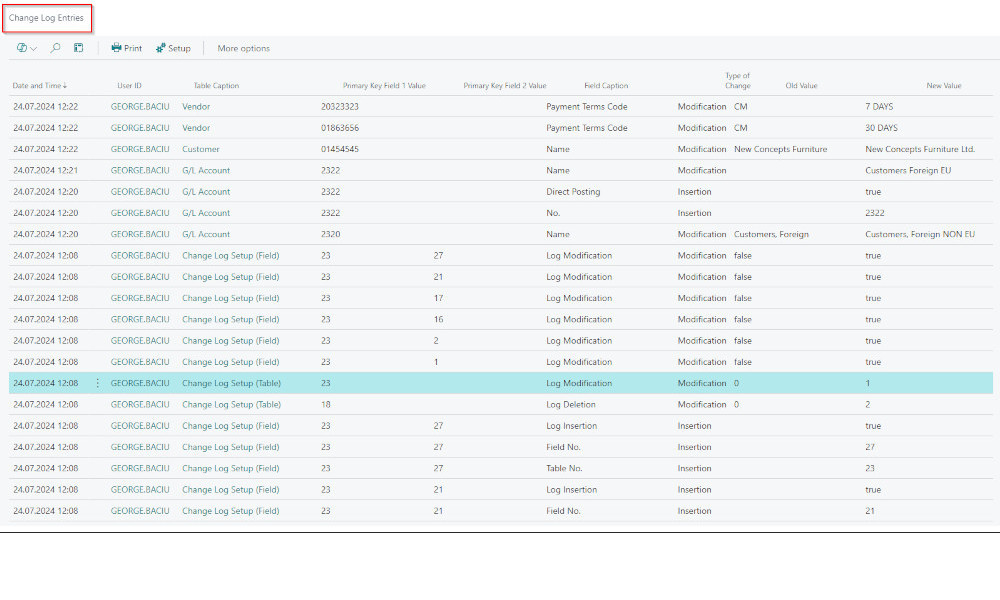Any company engages in continuous communication with its partners. To optimally manage these communication flows, the Dynamics 365 Business Central ERP system offers the possibility to define contacts. Contacts can be of two types: companies or partners. Contacts can be defined either based on existing partners (customers, vendors, banks, and employees) by activating an automated creation procedure or manually by the user for potential and future partners. In this case, the information from the contact can be transferred when those contacts become partners.
Manual creation of contacts is mainly done for long-term sales processes, when there is a significant time between the first contact and the first sale and several stages are completed. In other words, contacts are used for managing leads.
Manual definition of contacts in Business Central
To manually define a contact, it is necessary to access the contact list, which can be done most easily using the search function in Business Central:
Thus, we access the contact list and by clicking on the “New” button, we will create a blank contact card. Here we can complete the following fields (we mention the most important ones):
In the “General” section we have:
- Name – the name of the contact is entered;
- Type – the type of contact (company/person) is selected. When a new contact is created, the program implicitly associates the “Company” option. If the contact type is “Company”, the “Company No.” and “Company Name” fields are inactive. If the contact type is “Person”, the “Company No.” field is active, and in this field, the company-type contact to which the individual contact belongs is selected. Associating an individual with a company is not mandatory.
- Number – the contact number, which uniquely identifies a contact, is entered. This number is usually generated automatically from a numerical series for contacts.
- Salesperson Code – the code of the salesperson associated with the contact is entered;
In the “Communication” section:
- Address/Address 2 – the contact’s address is entered;
- Country/Region Code – the country code is selected;
- Postal Code/City – the postal code and city are entered;
- Phone No./Mobile Phone No. – the contact’s phone numbers are entered;
- Email/Homepage – the contact’s email address and website are entered;
- Language Code – the code of the language used for communication with the contact is selected.
A company-type contact might look like the image below:
And for a person-type contact we have:
Practically, the information on the card is the same, the major difference being the fields that link (marked in the image above) the person-type contact and the company it is associated with.
Automatic definition of contacts in Business Central
We have the option that, when we create a customer, vendor, bank account, or employee card, to automatically create an associated contact card. The information from the contact card will sync with that of the newly created entity. To activate this functionality, it is necessary to access the “Marketing Setup” page, “Interactions” section:
For automatic creation of contact cards, we need to select business relationship codes for each type of entity. The codes must be created beforehand.
It is advisable to define contacts in Business Central because this will make communication with partners much easier. For instance, if you want to inform customers about a promotion, it is enough to select all customer-type contacts and send them an email, either directly from Business Central or using a dedicated email application.
Elian Solutions is part of the Bittnet Group, active for over 15 years as an implementer of the Microsoft Dynamics 365 Business Central ERP system. With a team of over 70 employees and a portfolio of over 250 clients, Elian Solutions is one of the key Microsoft partners for ERP systems.